Redirect sites from IE to Microsoft Edge using Group Policy in Windows 10
Microsoft Edge has been nurtured in such a way that it now competes with some of the best browsers such as Chrome, Firefox, etc. Internet Explorer is on the way out and so it is time for businesses to migrate to Microsoft Edge. Therefore, you may want to learn how to redirect sites from IE to Microsoft Edge in Windows 10.
All the sites that previously worked on the Internet Explorer, work perfectly fine on Microsoft Edge. So, you are not losing anything. In this article, we are going to see how to do the same using Group Policy Editor.
Redirect sites from Internet Explorer to Microsoft Edge
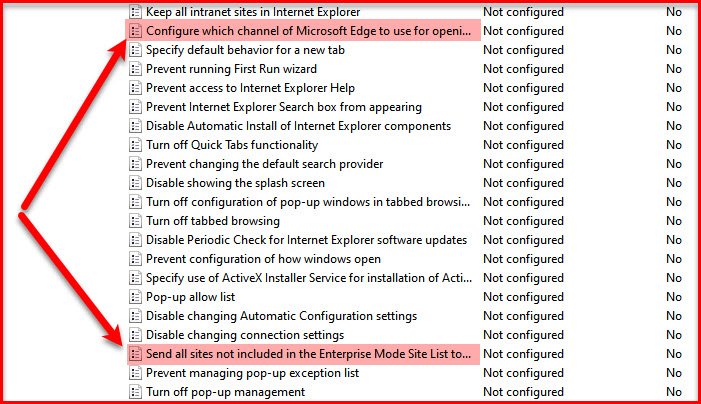
To redirect sites from IE to Microsoft Edge, we need to configure these policies.
- Send all sites not included in the Enterprise Mode Site List to Microsoft Edge
- Configure which channel of Microsoft Edge to use for opening redirected sites
Now, let us alter them one by one to make them work according to our needs.
1] Send all sites not included in the Enterprise Mode Site List to Microsoft Edge
We need to enable this policy to let Microsoft Edge open all the sites that are not present in the Enterprise Mode Site List.
So, to do that, launch Group Policy Editor from the Start Menu or by Run, type “gpedit.msc“, and hit Enter.
Navigate to the following location.
Computer Configuration > Administrative Tools > Windows Components > Internet Explorer
Now, double-click on Send all sites not included in the Enterprise Mode Site List to Microsoft Edge, select Enabled, and click Apply > Ok.
You need to also configure the next policy to accomplish your goal.
2] Configure which channel of Microsoft Edge to use for opening redirected sites
Now, configure this policy to set the channels you want your IE files open with. Launch Group Policy Editor from the Start Menu and navigate to the following location.
Computer Configuration > Administrative Tools > Windows Components > Internet Explorer
Open Configure which channel of Microsoft Edge to use for opening redirected sites, select Enabled, and in “Options”, set your first, second, third channel choice accordingly.
The following is the list of channels from which you have to choose – currently:
- Microsoft Edge Stable
- Microsoft Edge Beta version 77 or later
- Microsoft Edge Dev version 77 or later
- Microsoft Edge Canary version 77 or later
- Microsoft Edge version 45 or earlier
Set all the choices and click Apply > Ok to configure the policy.
That’s it!
Related reads:
- Microsoft Edge Deployment Guide for Business
- Group Policies to configure Redirection to Microsoft Edge
- Disable Internet Explorer 11 as a standalone browser using Group Policy.



