Registry Editor not opening, crashing or stopped working in Windows 10
You may have experienced an issue where your Registry Editor does not open or crashes when you are working, maybe with an error message – Registry Editor has stopped working. In this article, we are going to suggest some suggestions that may help you fix the issue.

Registry Editor has stopped working
This can happen if the Registry and relates system files have got corrupted. It can also occur if the maximum length of a Registry key is set to 255 bytes, in which case the Registry Editor keeps searching for it leading to a crash. When you cancel the search, your Registry Editor crashes as it was in an endless loop because of that one particular key.
Registry Editor not opening or crashing
If your Registry Editor does not open or crashes with an error message – Registry Editor has stopped working follow these suggestions to resolve the issue:
- Run SFC and DISM Commands
- Replace Registry Editor
- Use a third-party Registry Editor
Let us talk about them in detail.
1] Run SFC and DISM Commands
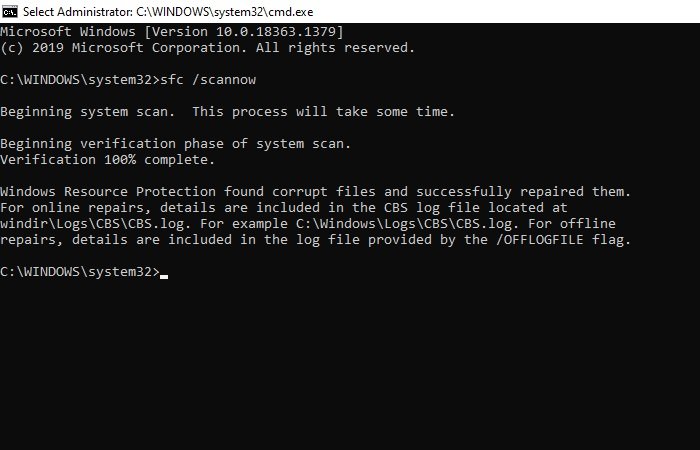
If the issue is because of a corrupted file then SFC and DISM commands can help you with that. So, to do that, launch Command Prompt as an administrator from the Start Menu and type the following command to run System File Checker in Safe Mode.
sfc /scannow
Let this command run as it will take a while.
After the completion, restart your PC and see.
If it has not helped, you need to repair the Windows system image. Execute the following commands:
Dism /Online /Cleanup-Image /CheckHealth
Dism /Online /Cleanup-Image /ScanHealth
Dism /Online /Cleanup-Image /RestoreHealth
See if this has helped.
TIP: Our own RegOwnit which can set Ownership and Permissions on Registry keys without opening Regedit.
2] Replace Registry Editor

This is one of the best ways to fix this issue. In this section, we are going to fix the Regedit.exe crashing issue by replacing the broken Registry Editor with a working one.
To do that, launch Windows Explorer (Win + E), and search the following address.
C:Windows.old
Launch Command Prompt as an administrator from the Start Menu, type the following commands and hit Enter:
takeown /f “C:Windowsregedit.exe”
icacls “C:Windowsregedit.exe” /grant “%username%”:F
Now, launch Windows Explorer and go to the following location.
C:Windows
Search for regedit.exe, right-click on it, select Rename, and rename it to regeditOLD.exe.
Finally, restart your computer and your Registry Editor will work just fine.
TIP: See how you can edit Windows Registry without using regedit.exe – but instead by using Reg.exe in Windows 10
3] Use a third-party Registry Editor
This might be a bit of a stretch but if you are facing the problem even after replacing Registry Editor or want something that works better than Registry Editor then need to checkout RegCool, a third-party Registry Editor that works perfectly on your Windows computer.
All the best.
Read: Windows cannot find C:/Windows/regedit.exe.




