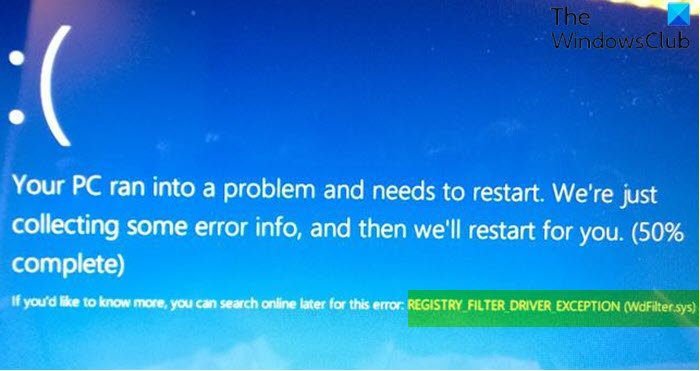REGISTRY_FILTER_DRIVER_EXCEPTION (WdFilter.sys) error
If you have encountered the REGISTRY FILTER DRIVER EXCEPTION (WdFilter.sys) Blue Screen error on your Windows 10 device, you’re at the right place! In this post, we will present the solutions you can try to successfully resolve this issue.
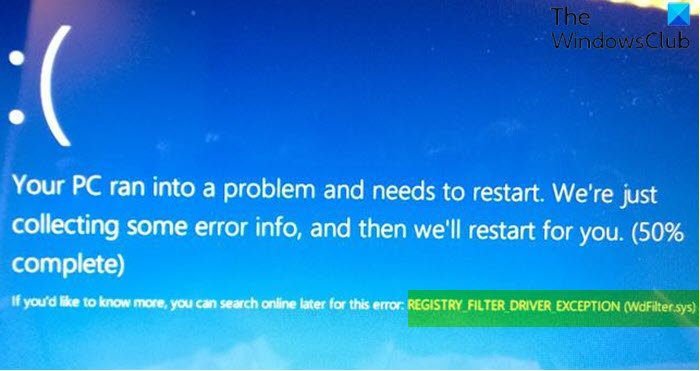
REGISTRY_FILTER_DRIVER_EXCEPTION bug check has a value of 0x00000135. This bugcheck is caused by an unhandled exception in a registry filtering driver. This bugcheck indicates that a registry filtering driver didn’t handle an exception inside its notification routine.
REGISTRY_FILTER_DRIVER_EXCEPTION (WdFilter.sys)
If you’re faced with this issue, you can try our recommended solutions below in no particular order and see if that helps to resolve the issue.
- Run the Blue Screen Online Troubleshooter
- Update drivers
- Run CHKDSK
- Unplug any external USB peripherals/devices
- Run SFC scan
- Run DISM scan
- Perform System Restore
Let’s take a look at the description of the process involved concerning each of the listed solutions.
If you can log in normally, good; else you will have to boot into Safe Mode, enter the Advanced Startup options screen, or use the Installation Media to boot to be able to carry out these instructions.
1] Run the Blue Screen Online Troubleshooter
The first line of action is to run the Blue Screen Online Troubleshooter and see if that helps to fix the Blue Screen error.
2] Update drivers
Faulty or outdated drivers may trigger this error as well.
In this case, you can either update your drivers manually via the Device Manager, you can get the driver updates on the Optional Updates section under Windows Update. You may also automatically update your drivers.
3] Run CHKDSK
Using CHKDSK is also one solution that is proved to be effective to fix this Blue Screen error.
To run CHKDSK, do the following:
- Press Windows key + R to invoke the Run dialog.
- In the Run dialog box, type
cmdand then - Press CTRL + SHIFT + ENTER to open Command Prompt in admin/elevated mode.
- In the command prompt window, type the command below and hit Enter.
chkdsk /x /f /r
You will receive the following message:
Chkdsk cannot run because the volume is in use by another process. Would you like to schedule this volume to be checked the next time the system restarts? (Y/N).
- Press the Y key on the keyboard and then reboot your computer to let CHKDSK to check and fix the errors on the computer hard drive.
After CHKDSK completes, check to see if the issue is resolved.
4] Run SFC scan
System files and DLL components sometimes go missing or get corrupted in the Windows 10 OS and consequently give rise to some blue screen errors. In this case, you can run SFC scan and see if that helps.
5] Run DISM scan
Deployment Image Servicing and Management (DISM) is a powerful utility in fixing problematic Windows image files. Since corruption in these files is known to cause blue screen errors, you can run DISM scan and see if that helps.
6] Unplug any external USB peripherals/devices
In some cases, the stop error might appear due to the presence of additional secondary peripheral devices. To fix this issue, just unplug these devices and restart your Windows 10 computer. If the PC boots successfully, you can plug back the devices one by one and then open up a browser and visit the respective device manufacturer website and make sure the drivers are up to date.
7] Perform System Restore
If you noticed that the error started to occur recently, it’s entirely possible that the issue was facilitated by a change that your system has gone through recently.
At this point, if none of the above solutions worked for you, you can restore your system to an earlier point. This will restore your system to an earlier point when the system was working correctly.
Hope this helps!
Related post: PAGE FAULT IN NONPAGED AREA (WdFilter.sys) Blue Screen error in Windows 10.