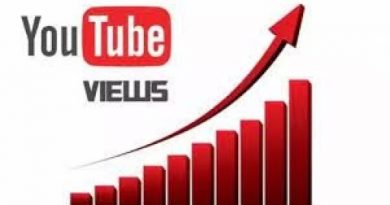Resume or Pause OneDrive sync when device is on a metered network
OneDrive is a Cloud Service that stores all your device’s files in the cloud. You may also know that Metered Network settings in Windows 10 restrict a lot of the device’s capability in order to save your data, and one of those restrictions is stopping OneDrive Sync on Metered Network. So, let us see how to Resume or Pause OneDrive sync when your Windows 10 device is on a metered network.
Resume or Pause OneDrive sync when device is on a metered network
You can Turn On or Off OneDrive Sync when your Windows 10 device is on an on Metered Network using Settings or Registry Editor.
1] Turn On or Off OneDrive Sync when on a metered network

The easiest by which you can change the OneDrive Settings is via OneDrive settings as follows:
- Click on the OneDrive icon from the Taskbar
- Click Help & Settings > Settings.
- Now, go to the Settings tab
- Uncheck Automatically pause sync when this device is on a metered network
- Click OK.
This way, when you switch to a metered network, OneDrive won’t stop syncing your files. If you want to change this option, head back to the same settings, check the option and you will be good to go.
2] Using Registry Editor
If you want to dive into the world of registries, change the OneDrive settings by Registry Editor. To do that, launch Registry Editor by Win + R, type “regedit”, and hit Enter.
Navigate to the following locations.
ComputerHKEY_CURRENT_USERSOFTWAREMicrosoftOneDrive
Right-click on OneDrive, select New > DWORD (32-bit) Value, and name it UserSettingMeteredNetworkEnabled .
Now, Since the default Value data of this value is 0, so, this means that the OneDrive will sync even on a metered connection.
However, if you want to pause sync once you switch to metered connection, double-click on the UserSettingMeteredNetworkEnabled value and change its Value data to 1.
Hopefully, you will be able to control your OneDrive sync behavior with this article.
Read Next: Fix OneDrive sync issues & problems.