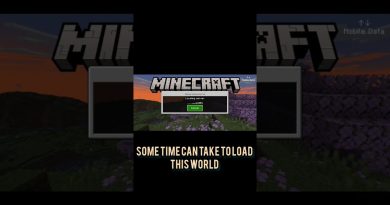Ricoh | IP Address Settings
In this video, our ProIT team will review the steps to set the copier to a static or a DHCP IP address. This video will outline the steps for a Ricoh current generation copier. This video will outline all the steps that the end user must select at the copier.For more information or help with your Document Technology Solutions, visit us at www.raymorgan.com or call at 800-640-6065
Requirements:
• User Credentials
• Ricoh Copier
• Internet Access
• IP Address of Copier
How To: Setup Ricoh IP Address Settings
1. Go to the copier screen
2. Select user tools
3. Select machine features
4. Select system settings
5. Select interface settings
6. Select machine ipv4 address
7. Select Auto obtain or specify
8. Select specify
9. Enter a static IP address
10. Select change
11. Select the pound symbol
12. Now the IP address has changed
13. Change Subnet mask
14. Select change
15. Enter the subnet
16. Select the pound symbol
17. Select ok
18. Select DNS configuration
19. Select auto obtain or specify
20. Select specify
21. Select change
22. Enter IP address
23. Select ok
24. Select exit
25. Exit again
26. Select the home button
27. Reboot Copier
ip address