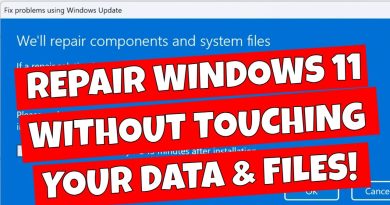Roblox Infinite Download Fix! (REUPLOAD 2019)
This is a new revamped tutorial on how to fix the Infinite Download Loop on Roblox. (((READ ME!!)))
I decided to re-do the tutorial because I was highly unhappy with the last one. But I really do thank you all for 200,000+ views, 1.6k likes, and all the love and support you guys gave me. I really appreciate it.
Follow my Twitter!
Tweets by CubeCarI
Join the Discord Server!
https://discord.gg/mSdnHAP
If you’re having issues please read through the comments and answer this to yourself:
1. What browser are you using?
2. Are you sure you’re putting the download destination on Chrome to your Downloads folder?
3. Did you uninstall Roblox?
STEPS ADDED:
1. Uninstall ROBLOX from your computer by going to Control Panel (Click the start menu on the bottom left corner to navigate, or just search up “Control Panel” using the search on your OS.) Then, under Programs it should say “Uninstall a program.” Click it, and then search up “ROBLOX” and you should either come across one or two programs. One will have a white (or red) icon, just uninstall that one. Uninstall whatever says “ROBLOX Player”, you do not have to uninstall ROBLOX Studio.
2. After that, go to your Chrome Settings. Go to the top right corner where it shows 3 dots or something else, or a white arrow in a red circle (that would mean your Chrome is out of date, which doesn’t matter). Next go down to the bottom where it says settings, then click it. After you go to the settings scroll all of the way down until you meet Advanced Settings, then click it. Scroll all of the way down UNTIL you come across ‘Downloads’. It should show you where your downloads go, and make sure you change it to the Downloads Folder. Also make sure the Downloads Folder has the blue arrow icon.
3. Delete ALL shortcuts or anything relating to ROBLOX in the Downloads folder, this folder needs to be clear of any ROBLOX content.
4. After you confirmed your Downloads Destination and cleared any ROBLOX related items in it, go download ROBLOX like usual. Then it should work! (You can switch your Downloads Folder destination back where you had it before, it doesn’t ALWAYS have to be on the Downloads Folder.)
Thank you! I hope it works!
how to repair windows 7