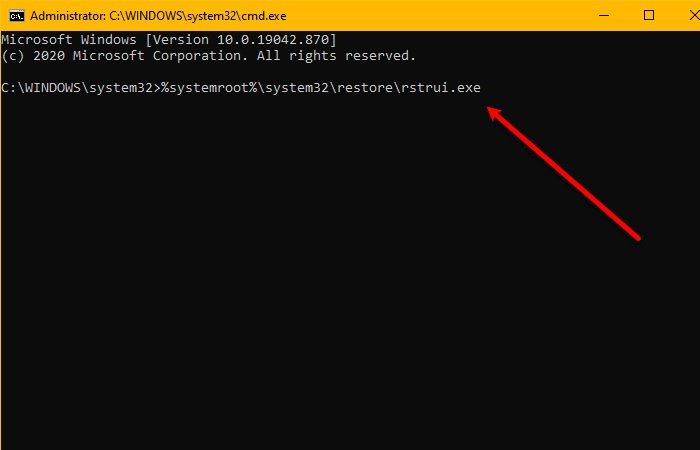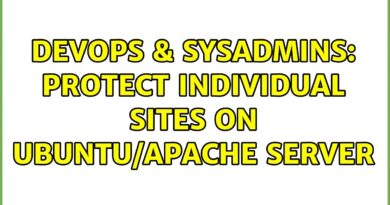Rstrui.exe not working or recognized in Windows 10
The rstrui.exe is an executable file of System Restore. Therefore, if you are facing such an error, you won’t be able to perform System Restore. However, there are some easy fixes to this problem that we are going to discuss in this article.
The location of the legit file is:
WindowsSystem32rstrui.exe
Rstrui.exe not working or recognized
When you try to run System Restore, you may see the following error message:
rstrui.exe is not recognized as an internal or external command, operable program or batch file.
Or
%SystemRoot%system32restorerstrui.exe is not recognized
If you face this issue, these are the things you can do to fix the issue:
- Run System File Checker
- Run it in Safe Mode
- Scan your computer with AV
- Cloud Reset your system.
Let us talk about them in detail.
1] Run System File Checker
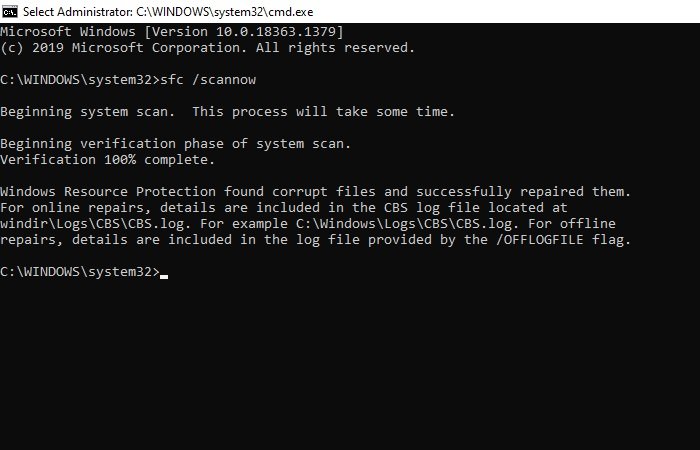
The most common reason for this problem is corrupt system files. Lucky for you, there is the System File Checker that can replace potentially corrupt system files with good ones.
Launch Command Prompt as an administrator from the Start Menu, type the following command, and hit Enter:
sfc /scannow
On job completion, restart your PC and then cow, check if it fixes the issue, if the error is because of corrupt system files, this command will definitely fix it.
2] Run it in Safe Mode
Boot into Safe Mode and see if you create a system restore point or restore to a prior restore point. Many times, non-Microsoft services or Drivers can interfere with the proper functioning of System Restore.
Safe Mode allows you to use the System Restore utility without having to deal with an error.
To do that, restart your PC and launch Advanced Boot Options by hitting F8 during the booting process. Now, select Safe mode with a Command Prompt, type the following command, and hit Enter.
%systemroot%system32restorerstrui.exe
Now, follow the on-screen instruction to restore your Operating System.
Alternatively, you could also execute a Clean Boot and see if you are able to get system restore working.
3] Scan your computer for Malware
Rstrui.exe not working error can be because of a virus or malware. To fix that, you can use any free antivirus, however, in this example, we are going to use Windows Defender to fix the issue.
To do that, follow these steps:
- Hit Win + S, type “Windows Security”, and hit Enter.
- Click Virus & threat protection > Scan options > Windows Defender Offline scan > Scan now.
- Scan and delete all the malicious files.
4] Cloud Reset your system
If the issue is still unresolved, it’s most likely due to some kind of system corruption that cannot be resolved conventionally. In this case, the applicable solution here is that you can try Reset This PC, or Cloud Reset to reset every Windows component. You may also try to Repair Windows 10 using Installation Media as a last resort.
Detailed read: System Restore not working, failed or did not complete successfully.