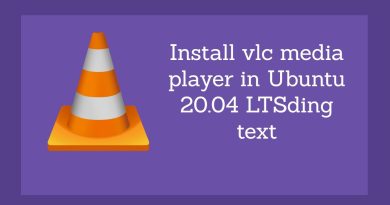Run a script option missing in Outlook rules? Restore it!
Run a script option for rules in Outlook is a handy feature that allows you to perform a customized action for a specific rule. However, this option is now missing in Outlook due to a security update, as running a custom script poses a security threat. However, if you want to restore the missing Run a script option in Outlook, we will show you how to do it.
Run a script option missing in Outlook rules
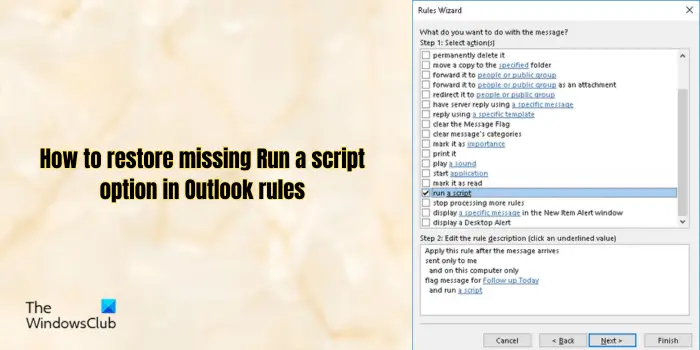
Restore missing Run a script option in Outlook rules
You can restore the missing Run a script option in Outlook rules by using a Registry hack. It is strongly recommended to keep a backup of the Registry to ensure added safety.
To add Run a script option in Outlook rules using Registry Editor, open the Run command box using Win+R and enter regedit in the Open box to quickly launch the Registry Editor app.
In the Registry Editor app, go to the following location in the address bar:
HKEY_CURRENT_USERSoftwareMicrosoftOffice16.0OutlookSecurity
Next, right-click on the empty section in the right-hand side pane and select the New > DWORD (32-bit) Value option from the context menu that appears.
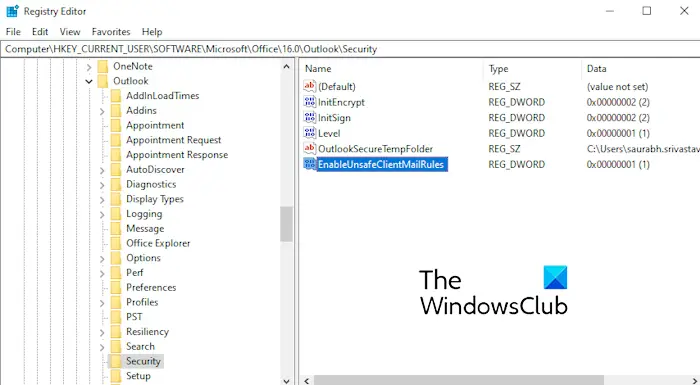
After that, name this newly created DWORD as EnableUnsafeClientMailRules and press Enter.
Once the above DWORD is created, right-click on it and choose the Modify option.
In the Edit String dialog, enter “1” in the Value data field and press the OK button to save changes. You can now close Registry Editor.
Finally, relaunch the Outlook app and try creating new rules.
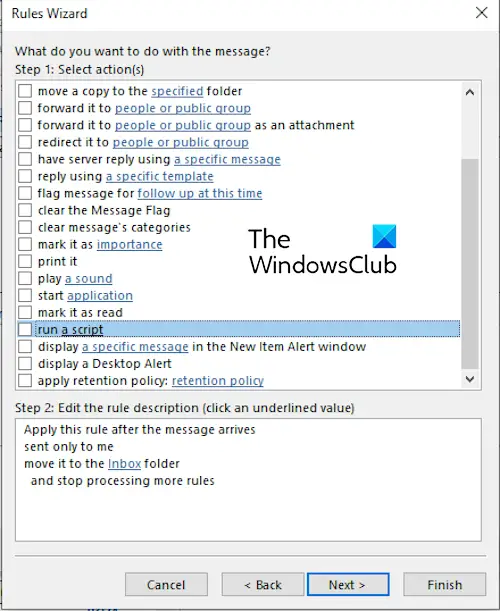
The “Run a Script” option will now be available.
Read: The format of the server rules was not recognized in Outlook.
How do I get the Run all rules button in Outlook?
You can run all rules created in your Outlook using the dedicated feature. For that, click on the File menu and then press the Manage Rules & Alerts option. Next, from the E-mail Rules tab, click on the Run Rules Now button. In the opened prompt, tick the checkboxes associated with the rules you want to run or click on the Select All button to run all created rules. Finally, press the Run Now button to enable and run the Outlook rules.
Read: Outlook Rules are not supported for this account.
How do I recover a rule in Outlook?
You can recover a rule in Outlook using the respective PST file saved on your computer. To do so, click on the File > Account Settings > Account Settings > Data Files option and locate the path of the PST file. Once located, you can import it into Outlook. For that, click on the File menu and select the Manage Rules & Alerts option. After that, tap on the Options button and then press the Import Rules button. You can now import the rule from the PST file.
Now read: Outlook 365 Rules not working automatically.