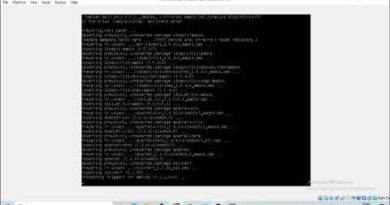Running a CentOS 8 VM in Virtualbox
#CentOS #Linux #Virtualbox
Full steps can be found at https://i12bretro.github.io/tutorials/0265.html
01. Download CentOS 8 http://isoredirect.centos.org/centos/8/isos/x86_64/
02. Launch Virtualbox
03. Create a New VM by selecting Machine – New
Name: CentOS 8
Machine Folder: C:VMs
Type: Linux
Version: Red Hat (64-bit)
Memory Size: 4096 MB
Hard disk: Create a virtual hard disk now
04. Click Create
05. On the Create Virtual Hard Disk dialog
Name the virtual disk image CentOS 8.vdi
File size: 30 GB
Hard disk file type: VDI
Storage on physical hard disk: Dynamically Allocated
06. Click Create
07. Select the VM and Click Settings
08. Select System – Processor
09. Give the VM at least 2 processors
10. Select Display
11. Slide the Video Memory to 128 MB
12. Select Network
13. Set the attached to dropdown to Bridged Adapter
14. Select Storage
15. Click on the CD-ROM drive
16. Select the disc dropdown to the right – Choose a virtual optical disc file…
17. Browse to and select the downloaded CentOS 8 .iso file
18. Click OK
19. Make sure the CentOS 8 VM is selected and click Start – Normal
20. Press Ctrl+C to cancel the disk check
21. When the install dialog displays click Install CentOS Linux
22. Select a keyboard layout – Click Continue
23. Click the Installation Destination button
24. Click the ATA VBOX HARDDISK to select it
25. Set the Storage Configuration to automatic
26. Click Done in the top left of the dialog
27. Click the Network and Hostname option
28. Set the VM hostname
29. Click Done in the top left of the dialog
30. Click Begin Installation
31. Under User Settings, select Root Password
32. Set a root password and click the Done button
33. Again under User Settings, select User Creation
34. Set a username and password and click the Done button
35. Wait for the installation to complete copying files
36. Once complete, Click Devices – Optical Drives – Remove disk from virtual drive
37. Select Force unmount
38. Click the Reboot button, the VM will reboot
39. Welcome to CentOS 8
centos 8