Running Docker Mail Server – A Full Stack Email Solution – In Docker
#Docker #EmailServer #Linux #Email
Full steps can be found at https://i12bretro.github.io/tutorials/0779.html
——————————————————————–
What is Docker Mailserver?
——————————————————————–
[Docker Mailserver is a] production-ready fullstack but simple mail server (SMTP, IMAP, LDAP, Antispam, Antivirus, etc.). Only configuration files, no SQL database. Keep it simple and versioned. Easy to deploy and upgrade. – https://github.com/docker-mailserver/docker-mailserver
——————————————————————–
Installing Docker
——————————————————————–
01. Log into the Linux host and run the following commands in a terminal window
# update software repositories
sudo apt update
# install prerequisites
sudo apt install apt-transport-https ca-certificates curl software-properties-common gnupg-agent -y
# add docker gpg key
curl -fsSL https://download.docker.com/linux/$(awk -F’=’ ‘/^ID=/{ print $NF }’ /etc/os-release)/gpg | sudo apt-key add –
# add docker software repository
sudo add-apt-repository “deb [arch=$(dpkg –print-architecture)] https://download.docker.com/linux/$(awk -F’=’ ‘/^ID=/{ print $NF }’ /etc/os-release) $(lsb_release -cs) stable”
# install docker
sudo apt install docker-ce docker-compose containerd.io -y
# enable and start docker service
sudo systemctl enable docker && sudo systemctl start docker
# add the current user to the docker group
sudo usermod -aG docker $USER
# reauthenticate for the new group membership to take effect
su – $USER
——————————————————————–
Running Docker Mailserver Container
——————————————————————–
01. Continue with the following commands in a terminal window
# create main working directories
mkdir ~/docker/mailserver/{data,state,logs,config} -p
# set owner of working directories
sudo chown “$USER”:”$USER” ~/docker -R
# run the mailserver container
docker run -d –name=mailserver –hostname=”$HOSTNAME” –domainname=”docker.local” -p 25:25 -p 143:143 -p 587:587 -p 993:993 -e ENABLE_SPAMASSASSIN=1 -e SPAMASSASSIN_SPAM_TO_INBOX=1 -e ENABLE_CLAMAV=1 -e ENABLE_POSTGREY=1 -e ENABLE_FAIL2BAN=0 -e ENABLE_SASLAUTHD=0 -e ONE_DIR=1 -e TZ=America/New_York -v ~/docker/mailserver/data/:/var/mail/ -v ~/docker/mailserver/state/:/var/mail-state/ -v ~/docker/mailserver/logs/:/var/log/mail/ -v ~/docker/mailserver/config/:/tmp/docker-mailserver/ –restart=unless-stopped mailserver/docker-mailserver
# create a user/inbox
docker run –rm -e MAIL_USER=i12bretro@docker.local -e MAIL_PASS=supersecret -it mailserver/docker-mailserver /bin/sh -c ‘echo “$MAIL_USER|$(doveadm pw -s SHA512-CRYPT -u $MAIL_USER -p $MAIL_PASS)”‘ ≫≫ ~/docker/mailserver/config/postfix-accounts.cf
——————————————————————–
Setting Up An E-Mail Client
——————————————————————–
01. Download Mozilla Thunderbird Portable https://portableapps.com/apps/internet/thunderbird_portable
02. Run the downloaded paf.exe file and extract it to any location
03. Check the Run box and click Finish
04. Fill out Your name, Email address and Password for the account created earlier
05. Click Manual config
06. For Incoming, enter the DNS name or IP address of the docker host
07. For Outgoing, enter the DNS name or IP address of the docker host
08. Click the Re-test button, Thunderbird should set some additional values
09. Click Done
10. Select I understand the risks ≫ Done
11. From within Thunderbird, compose a new email address and send it to the inbox created earlier to test internal emails are working
Documentation: https://docker-mailserver.github.io/docker-mailserver/edge/
### Connect with me and others ###
★ Discord: https://discord.com/invite/EzenvmSHW8
★ Reddit: https://reddit.com/r/i12bretro
★ Twitter: https://twitter.com/i12bretro
by i12bretro
linux smtp server
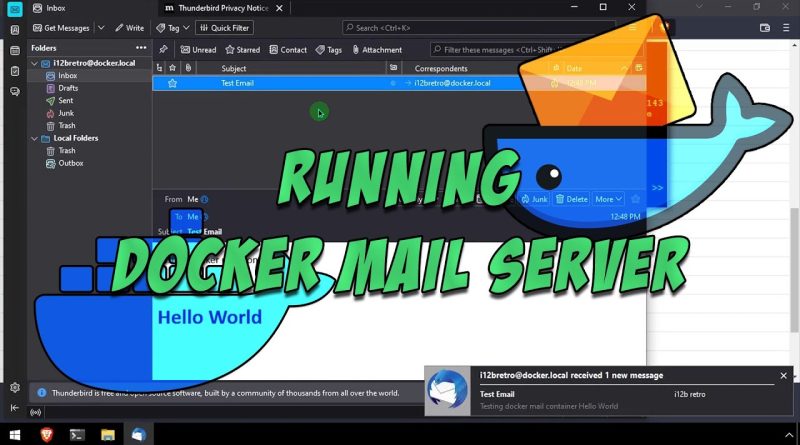



this is amazing video. in 2:45 . thank you very much for don't wasting my time also
You need at least one mail account to start Dovecot (70s left for account creation before shutdown
Can you show:
– How send mail to internet, like gmail
– Set up dkim
Thankyou very much
Is this guide supposed to be valid only for linux hosts? I see Windows in your video but I guess you're using WSL2. I'm running docker on Windows directly. Thanks for sharing!!!
c'est pas sécurisé tout ça sans mot de passe, sans chiffrement ?
Thank you very much
Easy to use company email system
I really like your videos normally.. But this is such a basic display of how to get it installed and is missing the most important aspects of a mail server.. Like getting DKIM setup and actually sending mail out to internet instead of just using it locally on your lan…
you did not show how to make this a proper mail server ???
– how about iredmail docker email server, it shows how to install, configure, manage, backup, archive on the docker site.