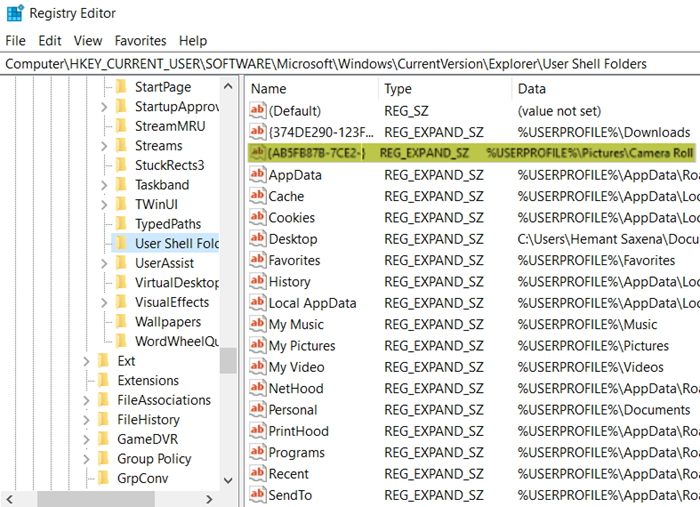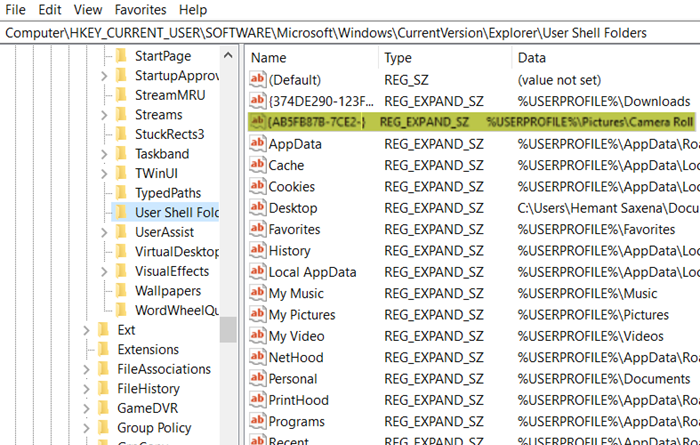Save pictures taken with Windows 10 Camera in the Camera roll folder
By default, Photos and videos captured via the built-in camera of Windows 10 devices such as Microsoft Surface are saved to the Camera Roll folder. This location changes if someone accidentally or deliberately deletes the Camera folder from its default location. Then, the pictures are automatically saved to the OneDrive folder. To change the images saving location back to its original place i.e., Camera Roll Folder, follow the instructions given in this post.
Save pictures taken with Camera in Camera roll folder
When you delete or remove the Camera Roll folder from Windows 10, you automatically redirect the Camera Folder to OneDrive. As such, all the images you capture via built-in Windows 10 camera are saved to OneDrive. This can be confirmed by checking the entries in your User Shell Folders.
If you find pictures taken with Windows 10 camera are not saving to Camera Roll folder automatically, try this:
- Open Registry Editor.
- Navigate to the following path address – HKCU
- Look for the entry –
{AB5FB87B-7CE2-4F83-915D-550846C9537B} - Delete the above entry.
- Sign out & sign back in.
- Open the Camera app and take a picture.
- The images saving location should change to the Camera Roll folder again.
Press Win+R in combination to open the Run dialog box.
Type Regedit in the empty field of the box and hit Enter.
Navigate to the following path address in the Registry Editor –
HKCUSoftwareMicrosoftWindowsCurrentVersionExplorerUser Shell Folders
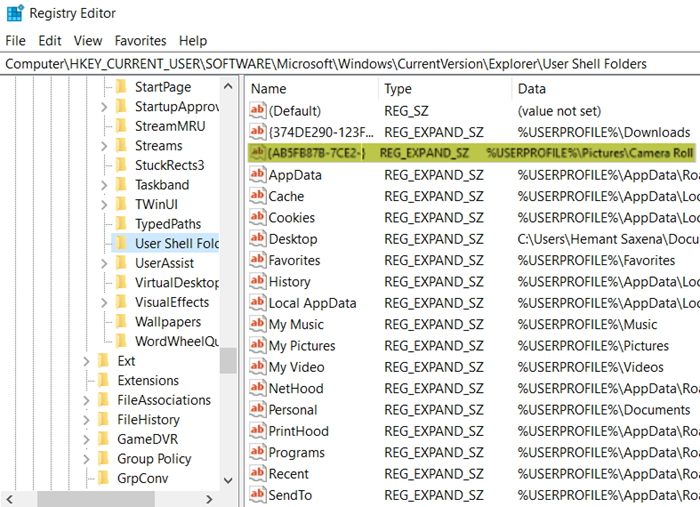
Switch to the right-pane and look for the following entry – {AB5FB87B-7CE2-4F83-915D-550846C9537B.
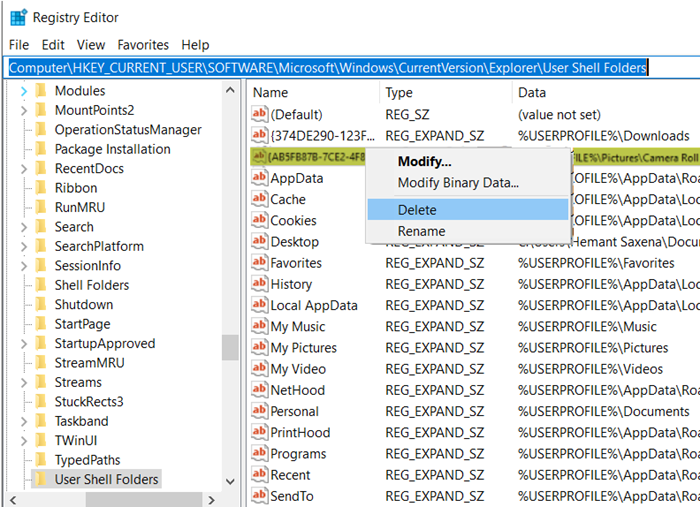
When found, simply delete this entry and close the Registry Editor.
Now, sign out of your account and then, sign in again.
Open the Camera app and take a picture.
You’ll notice that the image is automatically saved to a new Camera Roll folder under your device’s Pictures folder.
This post will help you if you want to Move the Camera Roll & Saved Pictures to another location.