Screen goes black when Scrolling with Mouse on Windows 10
If you are seeing a black screen while scrolling with the mouse in Edge, Chrome, Office, File Explorer, or anywhere else in Windows 10, look no further. This article shares various tips to get rid of the black screen while scrolling with mouse issues in Windows 10.
There have been multiple black screen issues in Windows 10 previously. Some users have experienced a black screen flashing while scrolling with the mouse up or down in Windows 10. This can be caused due to distinct reasons like an issue with the display card, a broken mouse, a virus present on your PC, and more. Now, how can you fix this issue? There are several methods that you can try to fix the screen that goes black when scrolling with a mouse problem.
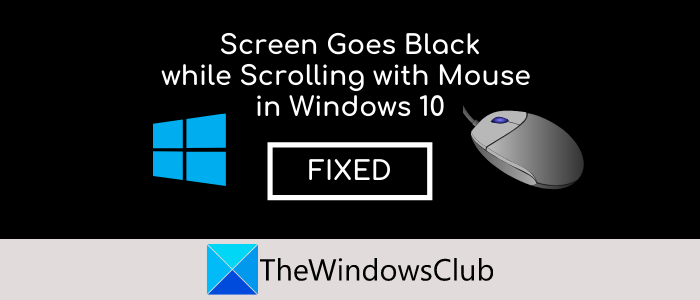
Screen goes black when Scrolling with Mouse
Here are the fixes that you can try if your screen goes black while scrolling with the mouse:
- Update Display and Mouse Drivers
- Make sure the mouse is not broken and is connected properly
- Unplug Second Monitor
- Perform System Restore
- Troubleshoot in Clean Boot State.
Let’s discuss these solutions in elaboration!
1] Update Display and Mouse Drivers
Outdated display drivers can cause a black screen while scrolling with the mouse. Hence, keep your display drivers up to date.
You may also uninstall your Mouse driver, go to the manufacturer’s site and download the latest driver for your mouse and install it.
Restart your PC after updating Display and Mice and Other Pointing Devices drivers and check if the black screen still appears while scrolling with the mouse or not.
It is recommended to update all your drivers which are outdated for the smooth working of your PC.
Read: Black Screen on boot before signing in.
2] Make sure the mouse is not broken and is connected properly
If you are experiencing a black screen only while using your mouse, you should check that your mouse is not broken, especially the scrolling button. In case you are using the same mouse for quite a long period of time, you should consider changing it and getting a new one.
Also, see if the mouse is properly connected to your PC. Disconnect and then reconnect your mouse to a different USB port and see if the issue is gone.
Read: Black box on Windows 10 Desktop.
3] Unplug Second Monitor
Multi-monitor setup can also cause a black screen while scrolling with the mouse in Windows 10. So, if you are using dual monitors, disconnect the second monitor and see if the black screen while scrolling with the mouse still appears. Multiple users reportedly fixed black screen issues by unplugging their second monitor.
Read: Black Screen when installing new programs.
4] Perform System Restore
If the above methods don’t fix the issue, you can consider performing a system restore. You can roll back your computer to the state where you didn’t face the problem. Restore Windows by performing system restore and see if the problem still persists.
Read: Windows 10 Black Screen with cursor.
5] Troubleshoot in Clean Boot State
A clean boot helps in discovering and fixing issues with applications and services. It is performed to start Windows with only essential drivers and startup programs. Running a clean boot can also resolve the mouse problem. So, perform a clean boot and check if you can scroll with the mouse without experiencing a black screen.
Do comment and let us know which solution worked for you.



