Scroll bar is missing in Excel; How to get it back?
A scroll bar is an important element in Microsoft Excel. Excel sheets have two types of scrolling, vertical scrolling and horizontal scrolling. For vertical scrolling, you can use either your mouse scroll wheel or the vertical scroll bar. However, for horizontal scrolling, you need to use only the scroll bar. What if the scroll bar is missing in Microsoft Excel? How can you scroll horizontally in such a case? In this article, I will show you some methods to restore the missing scroll bar in Microsoft Excel.

Fix Scroll bar is missing in Excel
There can be a few reasons why the scroll bar is missing in Microsoft Excel, like incorrect Excel settings. Here are some suggestions that will help you restore the missing scroll bar in Microsoft Excel:
- Enable the scroll bar in Microsoft Excel Settings
- Check if the scroll bar is minimized
- Repair Office
I have explained all these fixes in detail below. Before you proceed, I suggest you resize the Excel window and see what happens.
How to get back Excel Scroll Bar
1] Enable the scroll bar in Microsoft Excel Settings
The most common cause of the missing scroll bar is it is hidden or disabled. Check this in Excel settings. The following instructions will guide you on this:
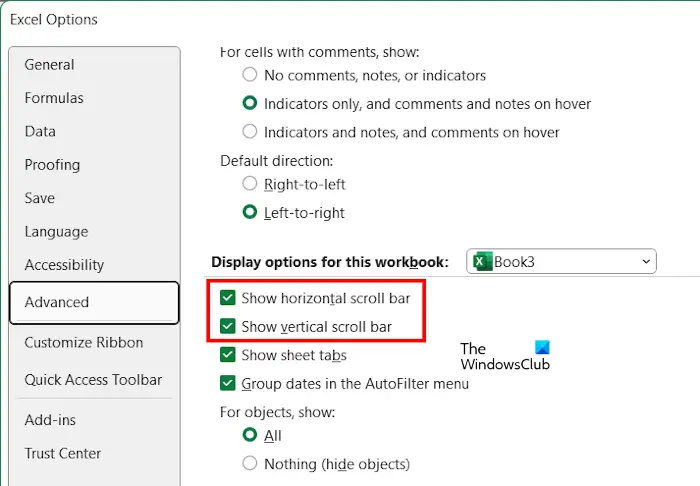
- Open Microsoft Excel.
- Open the spreadsheet document in which the scroll bar is missing.
- Go to File > Options.
- Select the Advanced category from the left side.
- Scroll down the right pane until you see the Display options for this workbook section.
- Make sure that the following two checkboxes are selected:
- Show horizontal scroll bar
- Show vertical scroll bar
If the above-mentioned two options are not selected, select them, and click OK to save the changes.
2] Check if the scroll bar is minimized
It is also possible that someone else has minimized the horizontal scroll bar in Excel. This can happen if you have a shared computer. However, the scroll bar could also be minimized by you by mistake.

Open the Excel spreadsheet document in which the scroll bar is missing. If the horizontal scroll bar is missing despite being enabled in Excel Settings, you will see three vertical dots on the bottom right side. Hover your mouse cursor over these dots.
As you hover your mouse cursor over these three dots, your cursor will change into a double-sided arrow icon. Now, press and hold the left mouse click, and drag it to the left. The horizontal scroll bar will appear after that.
3] Repair Office

The above two fixes should fix the problem of missing the scroll bar in Excel. However, if the issue persists, I suggest you repair Microsoft Office. Repairing Office fixes problems caused by corrupt Office files.
That’s it. I hope this helps.
Why is my scroll bar not working in Excel?
The Scroll Lock might be enabled if the scroll bar is not working in Excel. If your keyboard does not have an indicator for the Scroll Lock key, you can press it once and then check if the scroll is working in Excel. Another reason for this issue is the Frozen Panes. Go to View > Freeze Panes and then select the Unfreeze Panes option.
Why do scroll bars disappear in Excel?
The Scroll bars disappear in Excel if turned off in Excel Settings or minimized by mistake. Check this in Excel settings and enable them if they are disabled. Also, check if someone else has minimized it (if you use a shared computer).
Read next: This value doesn’t match the data validation restrictions defined for this cell.


