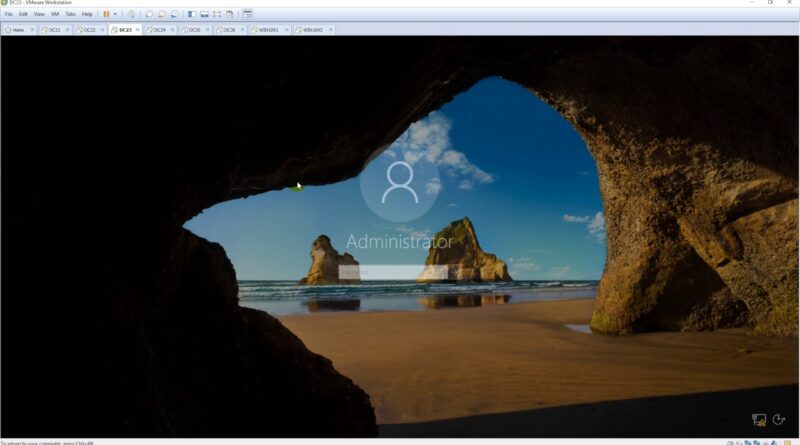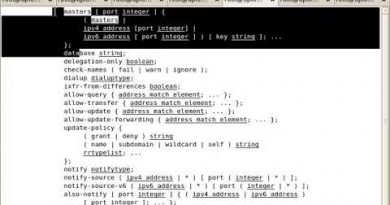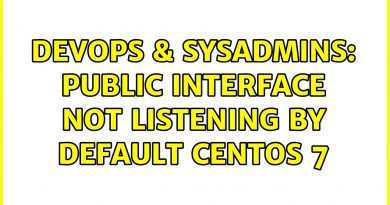Set up the VPN Server in Windows Server 2016 (Site to Site – Workgroup)
Donate Us : paypal.me/MicrosoftLab
Install and configure the VPN Server in Windows Server 2016 (Site to Site)
1. Prepare
– DC21 : File Server, Workgroup, Card Bridged : 10.0.0.21. DC22 : VPN Server(Site1), Workgroup, Card Bridged : 10.0.0.22, VMnet2 : 10.0.2.22, Default Gateway to 10.0.2.23
– DC24 : File Server, Workgroup, Card VMnet3 : 10.0.3.24. DC23 : VPN Server(Site2), Workgroup, Card VMnet3 : 10.0.3.23, VMnet2 : 10.0.2.23, Default Gateway to 10.0.2.22
– WIN1091 : OS Windows 10, Workgroup, Card Bridged : 10.0.0.91. WIN1092 : OS Windows 10, Workgroup, Card VMnet3 : 10.0.3.92
2. Step by step : Configure VPN between Site1(DC22) and Site2(DC23)
– Turn off Firewall local at all
– DC21 point the Default Gateway to 10.0.0.22, create and share a new folder named DataSite1. DC24 point the Default Gateway to 10.0.3.23, create and share a new folder named DataSite2
– DC22 : Install and configure the VPN Server (Site1)
+ Server Manager – Tools – Computer Management – Computer Management (Local) – Local Users and Groups – User – Create a new user named HiepSite1 – Double-Click HiepSite1
– Dial-in tab – Network Access Permission : Choose “Allow access”
+ Server Manager – Manage – Add Roles and Features – Next to Server Roles : Select “Remote Access” – Next to “Role Services” : Select “DirectAccess and VPN (RAS)” and “Routing”
– Add Features – Next to Install
+ Tools – Routing and Remote Access – Right-Click DC22 – Configure and Enable Routing and Remote Access – Next – Choose “Custom configuration” – Select “VPN access” and “Demand-dial connections”
– Finish – Start service – Right-Click DC22 (local) – Properties – IPv4 tab – Static address pool – Add… – Start IP address : 10.0.0.100, End IP address : 10.0.0.200 – OK
+ Right-Click “Network Interfaces” – New Demand-dial Interface… – Interface name : VPNSite1 – Choose “Connect using virtual private networking (VPN)” – Choose “Point to point Tunneling Protocol (PPTP)”
– Host bane or IP address : 10.0.2.23 – Select more “Add a user account so a remote router can dial in” – Entries password and confirm – Entries password and confirm(HiepSite2)- Finish
– DC23 : Do the same DC22 with DC23(Site2), User : HiepVPN2, Start IP address : 10.0.3.100, End IP address : 10.0.3.200, Interface name : VPNSite2, Host bane or IP address : 10.0.2.22, allow VPN (HiepSite1)
– DC22, DC23 : Routing and Remote Access – Network Interfaces – Right-Clik VPNSite1(VPNSite2) – Connect == OK
– WIN1091 : Test connection via VPN
+ Point the Default Gateway to 10.0.2.22
+ Right-Click icon card network – Open Network and Sharing Center – Set up a new connection or network – Connect to a workplace – Use my Internet connection (VPN)
– I’ll set up an Internet connection later – Internet address : 10.0.2.23 – Create – Change adapter settings – Right-Click VPN Connection – Properties – Security tab
– Choose “Point to Point Tunneling Protocol (PPTP)” – OK – Right-Click VPN Connection – Connect / Disconnect – VPN Connection – Connect – Type account HiepSite2 – Connect success
+ Right-Click Start – Run – \10.0.0.21 == OK
– WIN1092 : Do the same WIN1091 with Internet address : 10.0.2.22
windows server