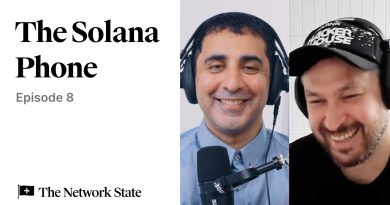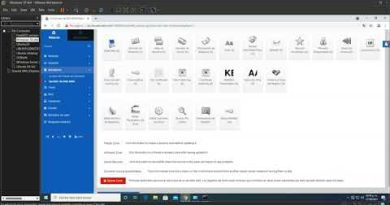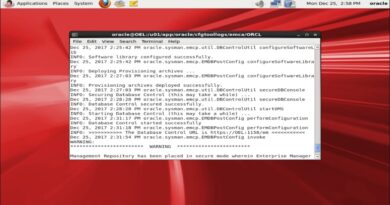Setup Your Own Remote Dev Server on Linode with Daytona— Easy Step-by-Step Guide
Today’s video takes you through a swift (less than 30 minutes) and straightforward setup of Daytona on your cloud server. I’ll guide you through creating a high-performance instance, detailing the essentials like choosing the right specs (8 cores, 32 GB RAM), and setting up network configurations, including SSH and HTTP/S ports.
We’ll dive into the critical steps of securing a public IP, configuring DNS for domain and subdomains, and establishing OAuth with your version control (GitHub or GitLab). Although I can’t demonstrate live due to quota limits, you’ll get all the necessary information to proceed on your own.
Next, we’ll SSH into the instance and kick off the Daytona installation, which automates the setup of tools like Helm, Kubernetes, and SSL via Let’s Encrypt. I’ll take you through the user license agreement and the quick and easy installation process.
Watch as we prep the environment with a robust base image packed with development tools to meet a wide range of programming needs. After tackling DNS challenges and SSL certificate validation, in less than 20 minutes, we’ll access the Daytona dashboard and launch a Python Flask app from GitHub.
You’ll get a glimpse into crafting a custom Linux environment hosted in the cloud, complete with a dedicated Dev Container and a customized VS Code setup. By the end of this video, you’ll have seen how to transform an empty server into a bustling Python development space in under half an hour, all thanks to the power and simplicity of Daytona.
If you’re eager to enhance your cloud development workflow, this tutorial is for you. Don’t forget to subscribe to @daytonaio for more tech insights and tutorials.
For further details, visit the link below:
LEARN MORE:
https://www.daytona.io/dotfiles/
#Daytona #CloudDevelopment #DevOps
You can grab the installer here: https://github.com/daytonaio/installer
by Daytona
linux dns server