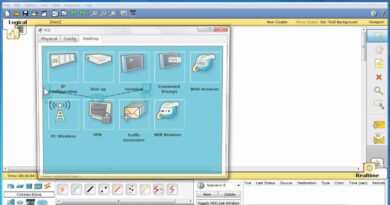Share your printer with other computer on network on using windows 10.
Note
you should bee login as administrator.
both computer and printer has to be on same network.
special thank to saman thapa https://college-projects.com/
and allfreedrivers https://allfreedrivers.com/
Hello everyone.
Here we came again to help you.
We are going to share our printer to another computer or laptop.
At first
Open RUN on your pc where your printer is connected.
You can also simply press windows plus, R, button to open run console.
Then start to type, control Printers.
Hit enter.
Now, control panel of devices and printers is open.
Select and right click on printer which you want to share with others.
Select “set as default printer”.
Again right click on that printer and select printer properties.
Then go to sharing tab which is on right side.
Select “change Sharing options”.
Now you have to check mark on share this printer.
Then click apply and then OK.
After that close it all.
Go to network icon, on right down corner of the screen.
Right click on it, and then select “open network & internet setting “.
Scroll down and select “Network and sharing center”.
Then select, ”change advance sharing setting “on left side of screen .
Then turn on the network discovery, file and printer sharing.
You have to do this on all network as shown
Then turn off passport protected sharing, you can turn it on if you want.
After that save setting.
Now you have to view your ip v4 address.
To view ip address go to run and then type, C M D. then press enter.
After command prompt is open.
Type, I P C O N F I G.
Then hit enter.
You can note down your IPV4 address.
Now close all windows and
Right click on, this pc, select , manage.
Select local users and group.
Expand users
Select your user and then press right click of mouse.
Select set password
Set your password, here I am keeping 1 2 3 .
After that let’s keep our IPV4 address static, Because after our computer restart our IPV4 address remain constant.
Go to network icon, on right down corner of the screen.
Right click on it, and then select “open network & internet setting “.
Select Ethernet
Then select. Change adapter setting.
Select which network connection you are using.
Right click on it and then select properties.
Select Internet Protocol Version 4 (TCP/IPv4)
Then click on properties.
Set you ip from command prompt information.
Now go to another computer or laptop, from where you want to access this Printer.
Go to search bar and type R U N , then hit enter.
Run will be open then type \ your IPV4 address of that computer, where
You will be asked for user name, and password of that computer, where printer is connected.
Enter user name and password and then press ok button.
#Networking #Sharingprinteronnetwork #Printer
Now printer and public file will be shown.
Double click on printer icon which you want to connect.
Connection process will be start.
Select install driver .
Now after connection is done.
We can print our document and file but we cannot scan.
Please like share and subscribed our channel . also visit, our , website , www.allfreedrivers.com .
ipv4