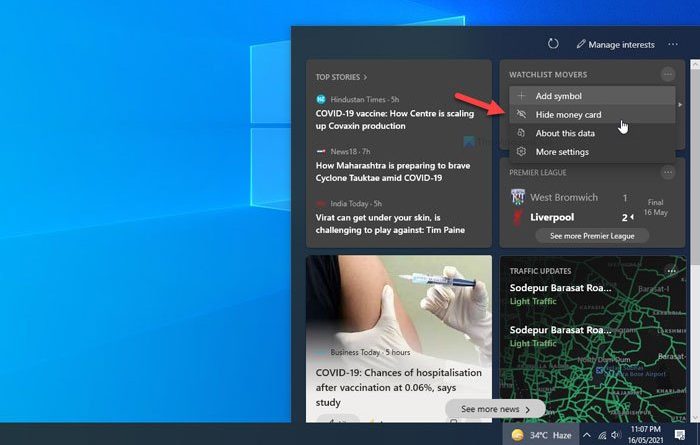Show or hide Information Cards in News and Interests on Windows 10
Information cards or widgets are a part of the new News and Interests section visible on the Taskbar. If you want to How to show or hide Information Cards in News and Interests on Windows 10, follow this step-by-step guide.
Microsoft introduced a new section in the Taskbar, which displays various things, including news, weather report, stocks, sports, etc. You can click on the panel once, and everything will be on your screen immediately to provide all the essential information. Although it shows different types of things, you may not need or like to get them together for any reason. Let’s say, you are not interested in stocks, or weather forecasts, etc. At such a moment, it is possible to hide that widget or information card with the help of an in-built option.
Show or hide Information Cards in News and Interests on Windows 10
To show or hide information cards in News and Interests, follow these steps-
- Click on the News and Interests section on the Taskbar.
- Click on the corresponding three-dotted icon.
- Select Hide weather card or Hide sports card, etc.
- Select More settings to open the Experience Settings page.
- Toggle the respective buttons to show or hide information cards via Edge.
To learn more about these steps, keep reading.
To get started, click on the News and Interests section that is visible on the Taskbar. Here you can find two different options to show or hide information cards. It is possible to hide them via Edge browser, or you can do the same from the News and Interests section itself.
To hide a particular card, hover your mouse over the card, and click on the three-dotted icon. From here, choose the Hide weather card or Hide sports card, or any other option visible in the list according to the card you have selected.
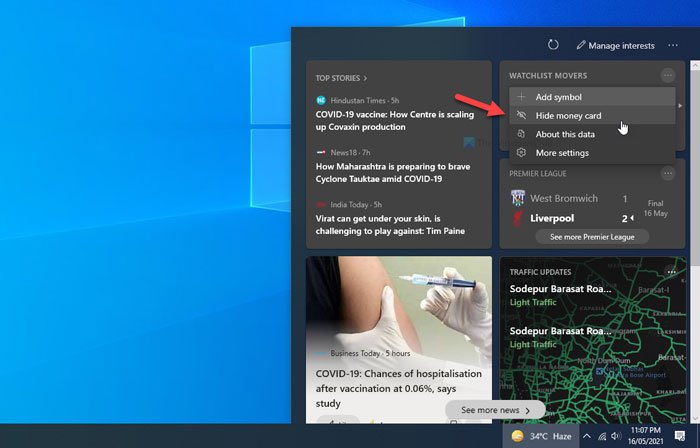
It will be removed immediately.
The second option is via Microsoft Edge or the default browser on your computer. You can click on the corresponding three-dotted icon and select the More settings option.
It will open the Experience Settings on the Edge browser by default. Here you can find a list of all the information cards.
You can toggle any button to hide it from the News and Interests section.
If you want to show a hidden card, you have to follow the same method to open the Experience Settings page on the Edge browser, and toggle the same buttons, accordingly.
That’s all! It is how you can show or hide a particular information card in News and Interests on Windows 10.
Read: Enable or Disable News and Interests on Taskbar using Group Policy or Registry Editor