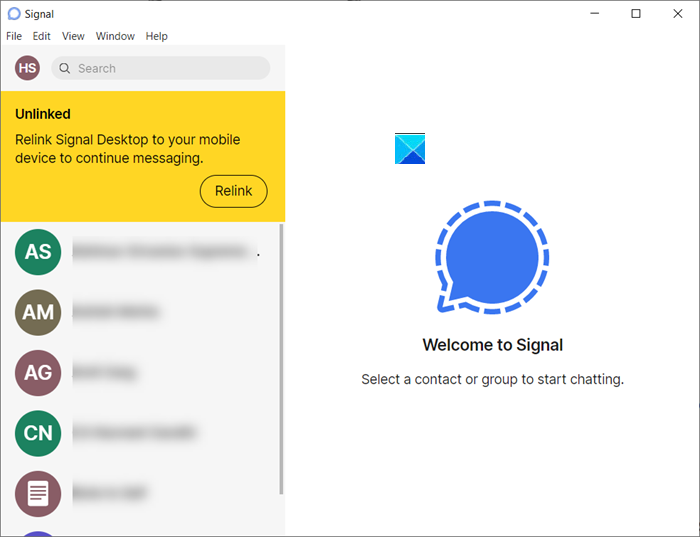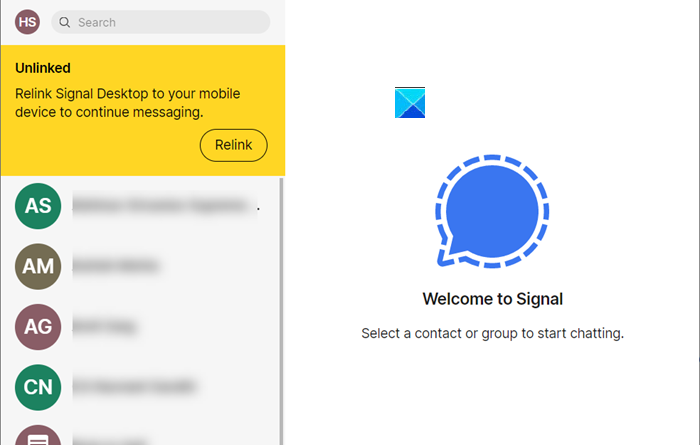Signal app not sending or receiving messages
Signal app users sometimes complain the message sent by them in a group or to an individual is not delivered. Also, they fail to receive the messages sent from the other end. This is a minor glitch and can be fixed readily in a few simple steps. See what you should do when you cannot Send or Receive messages in the Signal app.
Signal app not sending or receiving messages
You can verify if there’s a problem with sending messages by looking at the status of the message. If you see the status as Sending with a spinning circle, it means the message hasn’t been delivered yet. This can be related to your Internet speed.
The Signal app relies on your phone’s Internet connection for all private communication. So, if you are not able to send or receive messages when your phone is connected to the Internet, it’s possible you have restricted Signal’s internet access. To resolve this issue, connect to the Internet that offers a good speed. If you are using any 3rd party app, VPN or Firewall, disable it. Similarly, if there is a large attachment that you’ve sent, delete it and try sending the message again.
In other cases, you’ll need to re-register for the service. Here’s how!
- Open your phone’s (iPhone) settings.
- Scroll down to the Signal app entry.
- Choose Notifications.
- Enable Allow Notifications.
- Enable Sounds, Badges, and alerts for the Lock Screen.
- Re-register for push notifications by launching the Signal app.
- Select your profile.
- Choose Advanced > Re-register for push notifications.
- Click Ok when done.
- If you are experiencing an issue with the Signal App on a PC, restart your computer and Signal Desktop.
- Re-link Signal Desktop if you had recently reinstalled Signal on your phone.
Go to your phone’s settings.
Under Settings look for the Signal app entry and when found select it.
In the next screen, choose Notifications and enable it by sliding the Allow Notifications toggle to the ‘On’ position.
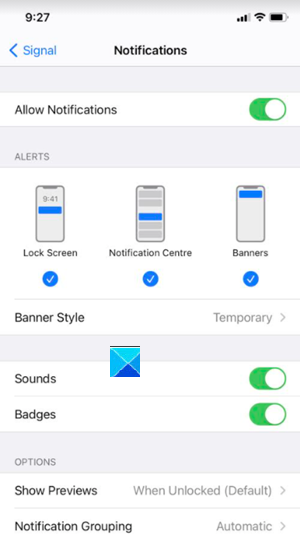
Here, enable Sounds, Badges, and alerts for the Lock Screen.
Now, try re-registering for push notifications by launching the Signal app.
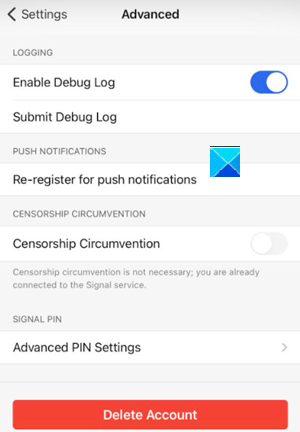
For this, tap your profile, choose Advanced and tap, Re-register for push notifications.
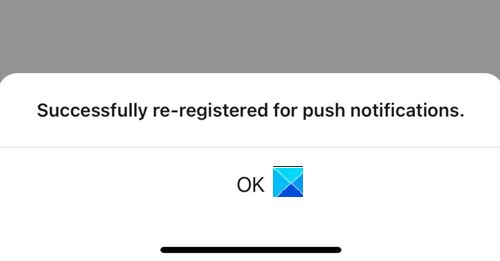
When you see a popup, hit the OK button.
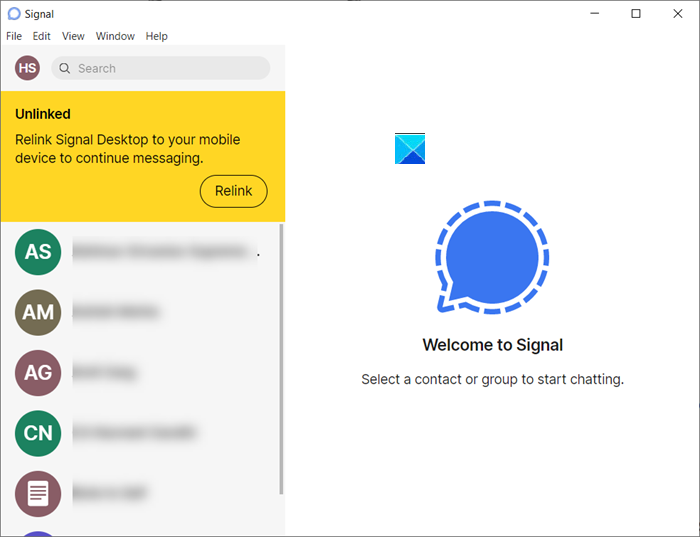
If you are experiencing the issue with the Signal App on a PC, restart your computer and Signal Desktop and then, Re-link Signal Desktop if you had recently reinstalled Signal on your phone. It is important to note here that if Signal Desktop was inactive for 30 days or longer, any messages queued up for delivery will be dropped automatically.
If you are still not able to receive messages, chances are, you might have blocked a contact. If yes, you’ll need to unblock the contact. Also, you can re-enable application permissions for Signal on your phone and see if it fixes your problem.
To unblock a contact, go to Signal Settings, choose Privacy > Blocked or Blocked contacts.
Here, select the contact or group to unblock.
Select Unblock button to confirm your action.
Similarly, to re-enable application permissions for Signal on your phone, go to your phone settings and select signal Signal. Thereafter, enable application permissions for the following.
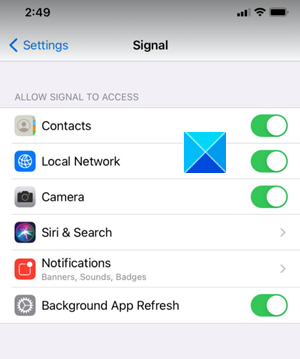
- Location – It lets you share your current location in messages with your friends.
- Contacts – This allows you to communicate with your contacts and display contact names.
- Photos – This option enables the Signal app to send pictures or videos that are already stored on your phone.
- Local Network – With this option turned on, you can directly transfer your account to a new phone.
- Microphone – This is an important setting. When enabled, it lets you record voice notes and allows you to be heard on voice and video calls.
- Camera – An essential feature to make video calls and record pictures or video.
- Notifications – Alerts you with a notification whenever you receive a message or call.
- Background App Refresh – If you experience a delay in sending and receiving messages use this option to refresh the app and receive messages or calls on time.
That’s all there is to it!
Read: How to register for the Signal app without using your phone number.