Solid Security PRO Tutorial 2024 | Incl Security Key Setup
Security is very important these days. Check out Solid Security PRO here: https://wpressdoctor.com/solid/ – You don’t want to get hacked. In this tutorial we will be setting up Solid Security PRO to really secure your website. 👇🏻👇🏻👇🏻 Start here 👇🏻👇🏻👇🏻
Do you want to support me? Leave a like, watch another video from me, buy Solid Security via the link below. That will help me enormously to create these free videos for you and keep going!
⇒ Software that I recommend:
✅ Solid Security Pro ⇒ https://wpressdoctor.com/solid/
✅ Hosting & domain ⇒ https://wp.discount/host/
✅ Best caching plugin ⇒ https://wp.discount/cache/
✅ Divi with 10% discount ⇒ https://wp.discount/divi/
✅ Elementor Pro ⇒ https://wp.discount/elementor/
⇒ See my PC build and studio gear:
🖥️ https://wpressdoctor.com/gear/
⇒ Top video’s I recommend:
I want you to succeed with your website, so lets get started.
⏱️Timestamps⏱️
0:00 Facts about hacks
0:10 Get Solid Security PRO
2:25 Enabling Auto Updates
3:12 First Time Setup Wizard
8:30 All Global Settings
31:44 The Dashboard
34:07 Site Scanning
35:00 Firewall
37:09 User Security
37:35 Tools
41:00 Logs
41:51 Setting up Two-Factor Authentication
46:51 Fix when you locked yourself out
Thank you for watching! 😀
✅For tips and tricks on getting the most out of WordPress, don’t forget to subscribe: https://wpressdoctor.com/sub
🧾 Transscript 🧾
30,000 Websites per day are being hacked. Estimated was that 97% was automated. Now, the good news is; we can protect ourselves and our WordPress websites from all of those automated attacks. To do that, we go to https://wpressdoctor.com/solid/ and press enter. The link is also in the comments of this video, so feel free to use that also. And then we are at the website of SolidWP. A company I’ve been trusting my security of all my clients websites and my personal websites for more than a decade now. And their products are really, really solid. What do we need to secure our website is of course the Solid Security. Now I’ve already created a tutorial about the basic version. In this tutorial we will be using the PRO version to secure our WordPress website. There are a few big differences between the basic and the PRO version. For example, the PRO version has a firewall built in with virtual patching provided with Patchstack. Patchstack has already provided a patch to run on your website which is deployed immediately. This way, when a vulnerability has been detected, your website is instantly secured. So that’s pretty awesome. And there are of course many more PRO features that we will be discovering in this tutorial. So we go over here to ‘Products’ and we go to ‘Solid Security’ and press ‘Explore’. And then we click on ‘Buy one site now’, or maybe you have more sites, that’s okay. Then we press on ‘Checkout’. Then click on ‘Continue as guest’ and fill in your email address. Then we press on ‘Continue’. Then we fill out all our information in the checkout, and after that we can press on ‘Continue to checkout’. You can choose to pay with credit card or PayPal. You can also choose to subscribe to the SolidWP newsletter and after that we press ‘Submit payment’. Then you see a confirmation of your payment, and then you can log in to SolidWP. In here we can download Solid Security PRO. Press on ‘Download’. and then we go to log in to our WordPress website. We are going to secure this website, which is my latest tutorial on how to build a professional website online. Let’s go to /wp-admin/. And on our dashboard, we go to ‘Plugins’ – ‘Add new plugin’. Then press over here ‘Upload plugin’. Click over here to select the file we’ve just downloaded. And then we press ‘Install now’. The final step is to activate the plugin. Well done. The very first step we go is press on here; ‘Solid WP Licensing’. Click on it. Make sure that this URL is completely correct and press ‘Safe’. Then we see this. The following products has not been licensed. To license this product to receive automatic updates -which are very important- we fill in the SolidWP username over here and the password we have generated when buying the products. And then we press on ‘License products’. And then we see this…
#solidsecurity #wordpresssecurity
by Matt – WPress Doctor
linux ftp server

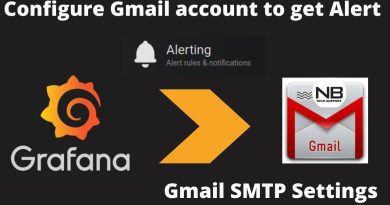
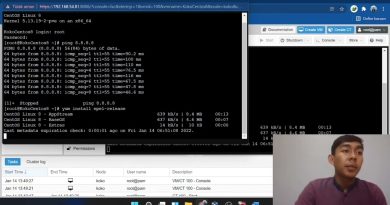

I hope you found this tutorial intersting! Now you can firmly secure your WordPress website like a PRO. Get Solid Security PRO here: https://wpressdoctor.com/solid/ and if you don't have the security keys just yet, you can pick them up here: https://wpressdoctor.com/yubikey/ If you have any questions, don't hesitate to ask them here in the comments. Have a great day 😀
Request and the man delivers good work Matt👍
@WPressDoctor – I was updating my website's with your Youtube video, and everything went well, but then the battery went dead, and now I am totally locked out of my site. Is there a way I can go back? I was updating as you go up to +-20min?
watched you youtube and resolved the loggin to backend of site that previous video did not. I mentioned the liquidweb support team that they do not have to restore cpanel home directory backup zip file 🙂
Still working on the website that not even the liquidweb support team (12 hours) later can restore a 170 mb zip Cpanel backup file so i can get back to backend login. Anyway, now beginning you solid security team and have been working with them about Solidwp Backup. I prefer video and their organization is not up on step by step as your videos are (works for me) I am requesting that you should do 'solidwp backup' informational. But I am only one. looking forward in watching your Youtube Matt-Wpress Doctor 🙂
He Matt, zou je de website van Orangefit die je hebt nagemaakt, ook in een export bestand willen zetten? Dan kan ik hem uploaden op mijn website.
Thanks Matt for the Pro version tutorial. Great as always. I already protect my website.
Thanks! Great tutorial