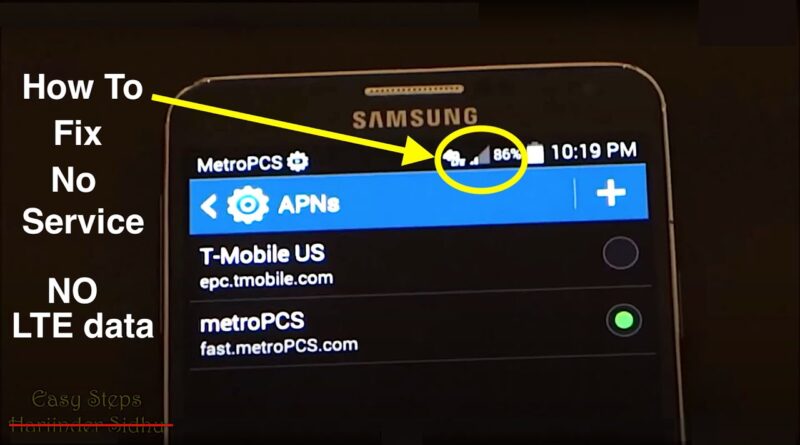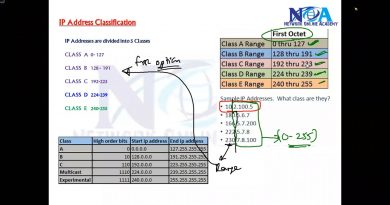SOLVED – How to Fix No Service | No 4G LTE data | MetroPCS APN Settings on Any Phones
SOLVED – How to Fix No Service | No 4G LTE data | How To Fix MetroPCS APN Settings on Any Phones | How to fix no mobile network | How to fix no internet data coming | How to fix your phone not able to make a call or receive a call | How to fix phone keeps disconnecting on and off with No Service
#HarjinderSidhu #No4GLTEdata #FixNoService #SidhuDIY #EasySteps
please watch the video to set up APN for MetroPCS.
For T-Mobile, the settings:
Name: T-MOBILE
APN: epc.tmobile.com but if it’s an LTE Device,
use: fast.tmobile.com instead
Proxy: Leave in Blank
Port: Leave in Blank
Username: Leave in Blank
Password: Leave it, Blank
Server: Leave in Blank
MMSC: http://mms.msg.eng.t-mobile.com/mms/wapenc
MMS proxy: Leave in Blank
MMS port: Leave in Blank
MCC: 310
MNC: 260
Authentication type: Leave in Blank
APN type: default,supl,mms
APN Protocol: Leave it to the Default one
For AT&T, the settings:
Name ATT Phone
APN phone
Proxy Not set
Port Not set
Username Not set
Password Not set
Server Not set
MMSC http://mmsc.mobile.att.net
MMS proxy proxy.mobile.att.net
MMS port 80
MCC 310
MNC 410
Authentication Type None
APN type default,mms,supl,hipri
APN protocol IPv4
Bearer Unspecified
=============================================
ZAIN SAUDI ARABIA
ZAIN ACCESS POINT CONFIGURATION
To configure your 3G mobile or 3G dongle to browse the internet or to send MMS with Zain in Saudi Arabia apply below APN settings.
420 04 ZAIN
APN zain
Username
Password
PDP Type IP
Auth Type PAP
MCC 420
MNC 04
Dial number *99#
Carrier zain-Internet Wap
Android APN zain
APN type default,supl
Carrier2 zain WAP
Android APN2 zain
APN type2 default,supl
Carrier3 zain-mms
Android APN3 zain
MMSC3 http://10.122.200.12:8002
MMS Proxy3 10.122.200.10
MMS Port3 8080
APN type3 mms
=================================================
Straight Talk AT&T service
If you are using AT&T as a service provider, then please use the following values:
Name: straight talk
APN: tfdata
MMSC: http://mms-tf.net
MMS proxy: mms3.tracfone.com
MMS port: 80
MCC: 310
MNC: 410
You don’t need to set up a username nor password.
Straight Talk T-Mobile service
For those folks running on T-Mobile, please use these:
Name: straight talk
APN: wap.tracfone
Port: 8080
MMSC: http://mms.tracfone.com
MMS Proxy: Leave blank
MMS Port: Leave blank
*************************************************************
Bell APN
Press the Menu key
Tap Settings
Tap Wireless controls
Tap Mobile networks
Tap Access Point Names
Press the Menu key
Tap New APN
Name: Bell Internet
APN: pda.bell.ca
Proxy: web.wireless.bell.ca
Port: 80
MMSC: http://mms.bell.ca/mms/wapenc
MMS proxy: web.wireless.bell.ca
MMS port: 80
MCC: 302
MNC: 610
APN type: Internet + mms
Authentication Type: none
***************************************************************
Open App Drawer and go to Settings / Mobile network settings / Access Point Names
Press + button on Top Right corner
Enter name: Cricket
APN: ndo
Proxy:
Port:
Username:
Password:
Server:
MMSC: http://mmsc.aiowireless.net
MMS Proxy: proxy.aiowireles.net
MMS Port: 80
MCC:
MNC:
Authentication type:
APN type: default,mms,fota,hipri,supl
*********************************************
Open App Drawer and go to Settings / Mobile network settings / Access Point Names
Press + button on Top Right corner
Enter name: Cricket
APN: ndo
Proxy:
Port:
Username:
Password:
Server:
MMSC: http://mmsc.aiowireless.net
MMS Proxy: proxy.aiowireles.net
MMS Port: 80
MCC:
MNC:
Authentication type:
APN type: default,mms,fota,hipri,supl
KEEP default values for all blank fields shown above.
Press the menu button (Top Right) and select SAVE.
******************************************************
Tracfone APN from
TRACFONE.VZWENTP
(doesn’t work)
VZWINTERNET
(WORKS!) – Jay H
KEEP default values for all blank fields shown above.
Press menu button Top Right and select SAVE.
DONE and ENJOY
Thanks for watching, Enjoy, and please don’t forget to: LIKE, COMMENT, FAVORITE, SHARE and SUBSCRIBE.
Please SUBSCRIBE, If you haven’t done so yet, take a look around. If you like what you see be sure to Subscribe to be notified when new content is posted. Thanks again for visiting!
Easy Steps – http://easysteps.jimdo.com/
{This video is for educational purposes only, I am NOT a “Professional Licensed/Certified Mechanic” or “Professional Licensed/Certified Technician” and I am not Liable/Responsible in any way for damages caused to YOU or your “Vehicle” or “Computer/Phone” due to this video}. Please leave your comments below if you have any questions or concerns. I hope this helps someone out there. Cheers!
*Disclaimer: All information is for educational purposes only and is the personal view of the author.
4g lte