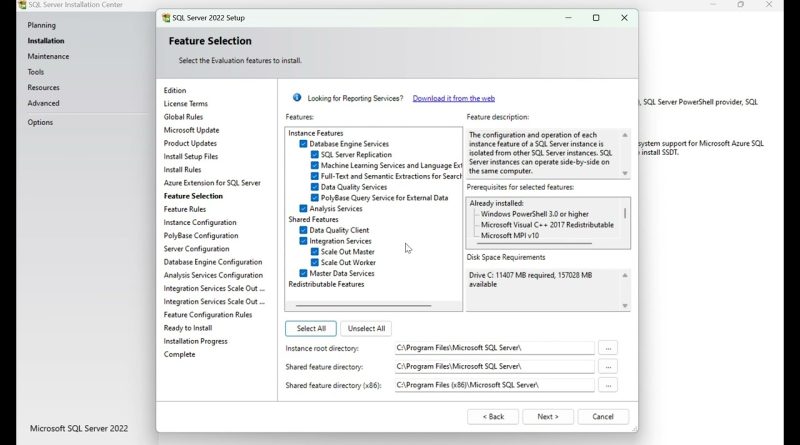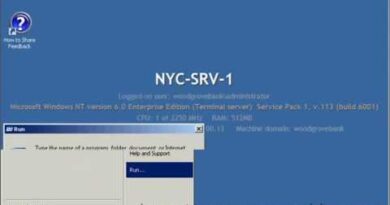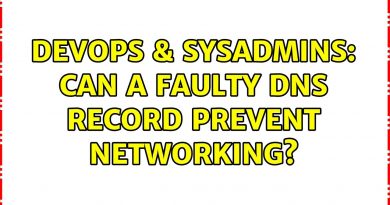SQL Server Installation Step By Step Guide | SQL Server Installation Windows Tutorial
Welcome to our comprehensive tutorial on how to install SQL Server! In this video, we’ll guide you through each step of the SQL Server installation process. Whether you’re a beginner or need a refresher, this tutorial has you covered.
Video Chapters:
0:00 Introduction
1:00 Downloading SQL Server
3:00 Running the Installer
4:30 Installation Types Explained
6:00 Setting Up SQL Server Configuration
8:30 Choosing Installation Features
10:00 Specifying Instance Configuration
12:00 Setting Server Configuration
14:00 Database Engine Configuration
16:00 Completing the Installation
18:00 Verifying Installation
Steps Covered:
Introduction and Prerequisites:
Overview of SQL Server.
System requirements and prerequisites.
Downloading SQL Server:
Navigate to the official Microsoft SQL Server download page.
Choose the appropriate version for your system.
Download the installation package.
Running the Installer:
Launch the downloaded installer.
Introduction to the SQL Server Installation Center.
Choosing Installation Type:
Explain the different installation types: Basic, Custom, and Download Media.
Select the appropriate installation type for your needs.
Setting Up SQL Server Configuration:
Configure installation settings such as SQL Server edition and installation path.
Discuss the significance of each setting.
Choosing Installation Features:
Select the features you want to install (Database Engine Services, Analysis Services, Reporting Services, etc.).
Provide a brief overview of each feature.
Instance Configuration:
Choose between default instance and named instance.
Explain the difference and how to configure each option.
Server Configuration:
Set up SQL Server services.
Configure service accounts and collation settings.
Database Engine Configuration:
Set authentication mode (Windows authentication or Mixed mode).
Add SQL Server administrators.
Configure data directories.
Completing the Installation:
Review installation summary.
Start the installation process.
Monitor installation progress.
@dotnet @DOTNETInstitute
windows server