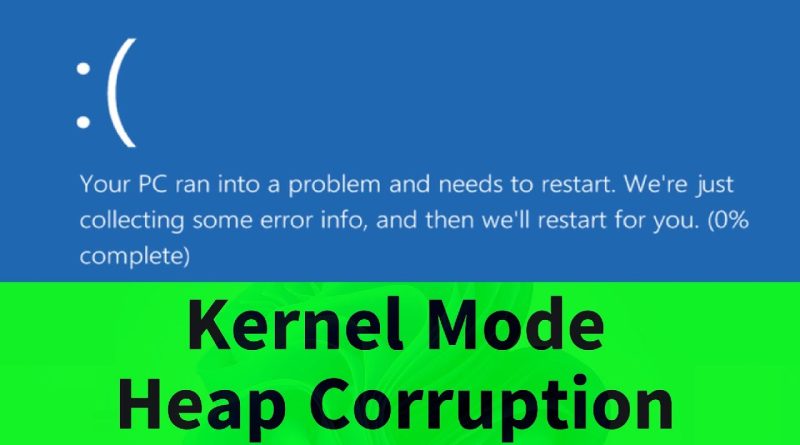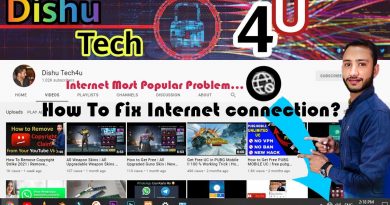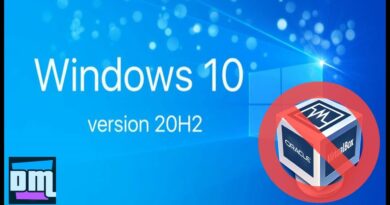Stop Code: Kernel_Mode_Heap_Corruption | Blue Screen of Death {How to FIX} Three Methods
Facing Blue Screen of Death with the following error message “Your pc ran into a problem and needs to restart. We’re just collecting some error info, and then we’ll restart for you. Stop Code: KERNEL_MODE_HEAP_CORRUPTION” in windows 7/8/8.1/10/11? You can fix it easily by one of these three methods. This type of Kernel Bluescreen of death typically occurrs when you have a corrupted/outdated driver. It may happen after an update as well, when your updated driver is corrupt.
Method 1: Go to Advanced System settings. You have to make two changes here
Change 1: Go to advanced – performance – settings – advanced – virtual memory – click on change – select automatically manage paging file size for all drives. click on Ok to save the changes. click on APPLy and OK.
Change 2: in Advanced System settings – startup and recovery – settings. Scroll down to the bottom. “Write Debugging information” = Small memory dump.
Method 2: Open device manager. here you have to update 3 drivers. If the udpates doesn’t fix the issue, please open the driver in device manager and “Roll back” the drivers if the option is available. Sometimes, the updated drivers are corrupt.
a- bluetooth: If your bsod is occurring while connecting to the bluetooth, it’s because of a corrupted bluetooth driver. Go to the bluetooth manufactures website and download the latest bluetooth driver from there.
b- display adapters – graphics driver. If the bsod is appearing after an update, please roll back the graphics driver because, the updated graphics driver may be corrupt.
c- system devices – intel management engine interface.
For AMD Processors, you may update AMD PSP Platform Security Processor.
Method 3: Open Command Pompt. Right click and run as administrator. Type the following three commands.
1: Check Disk Repair
chkdsk C: /f /r /x
Type the command and hit the enter key
please type Y to confirm running check disk repair on your next restart.
2: Dism restore health scan
dism /online /cleanup-image /restorehealth
The dism scan may take few minutes to complete.
3: Windows Memory Diagnostic
mdsched
Restart your computer to run both repair scans (check disk repair and windows memory diagnostic).
Hope this helps!
iviewgle
how to repair windows 7