The app you’re trying to install isn’t a Microsoft-verified app
The flexibility of the Windows operating system increases with every release and update. It lets you download and install all kinds of applications on your computer. This freedom could result in massive risks if left unchecked.

To help us safeguard our computers, Windows only publishes trusted applications to the Microsoft Store. The software you download from other sources outside the Microsoft Store can contain malware or bugs. This is why the system is set by default not to install applications that aren’t Microsoft-verified.
When you attempt to install these apps, you get an error message that says The app you’re trying to install isn’t a Microsoft verified app.
In this short guide, we’ll show you how to bypass this restriction and install apps from any source onto your PC. However, note that the original settings are in place to protect you. When you modify the setting, your computer becomes more vulnerable to viruses, malware, and buggy apps.
Read: How to SideLoad apps on Windows 10 PC.
How to install non-Microsoft-verified apps
The most common reason why your system refuses to install such applications is that… the app isn’t a Microsoft-verified app!
Your computer is probably configured only to install Microsoft-verified apps. So, to fix this issue, we have to change this setting.
Press the Windows key + I combination to open Windows Settings.
Click on Apps.
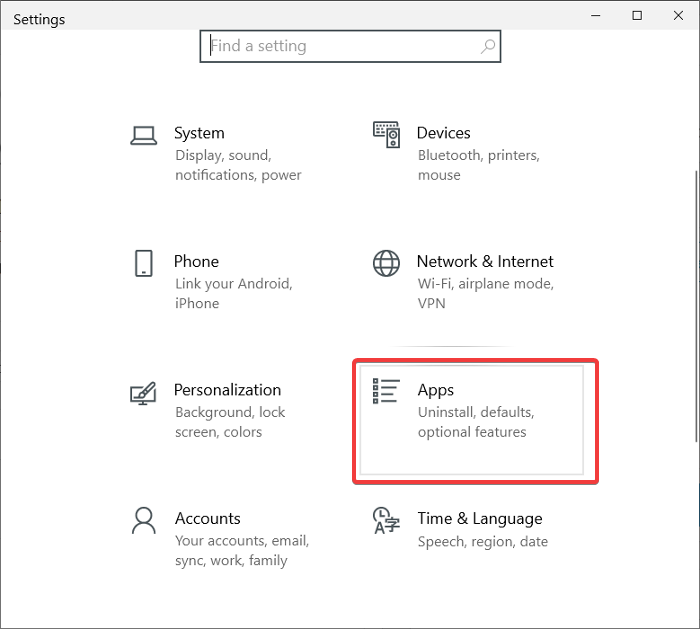
Click on the Where to get apps dropdown menu. The options are:
- Anywhere
- Anywhere, but let me know if there’s a compatible app in the Microsoft Store
- Anywhere, but warn me before installing an app that’s not from the Microsoft Store
- The Microsoft Store only (Recommended).
Select Anywhere.

In some instances, you may not find the Choose where to get apps dropdown.
If this is you, make sure that you’re logged in to Windows with a user account with administrative privileges. If you don’t have such an account, you can ask an administrator to do it for you.
This post will help you if the Choose where to get apps option is grayed out in Windows 10 Settings.



