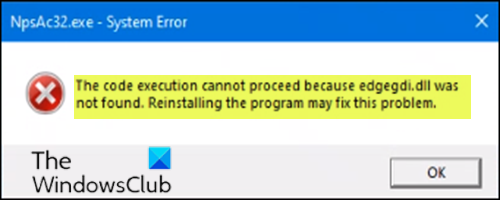The code execution cannot proceed because edgegdi.dll was not found
In what seems to be unusual behavior, some PC users might encounter the error message The code execution cannot proceed because edgegdi.dll was not found when they try to open some installed programs or apps on their Windows 10 device. In some cases, you might also get the error message when you try to open system programs like Task Manager. In this post, we will provide the most suitable solutions to resolve the issue.
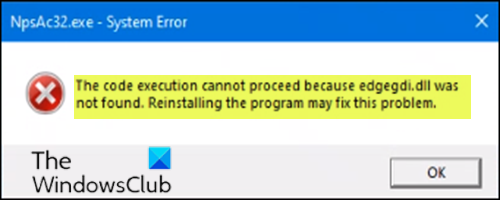
Depending on the app or program you’re trying to launch, when you encounter this issue, you’ll receive the following full error message;
NpsAc32.exe – System Error, The code execution cannot proceed because edgegdi.dll was not found. Reinstalling the program may fix this problem.
- NpsAc32.exe is an executable file that is part of the Sage Fund Accounting Workstation program developed by Sage Software. However, this error can occur for other programs like AMFW.exe, Final Draft.exe, etc, too.
- Edgegdi.dll file is from Pathtrace Engineering Systems and is part of Pathtrace EdgeCAM.
This error prompt is most likely triggered by system conflict.
It should be noted that affected users reported that, the error prompt does not have any effect on the app or program, as when they click the OK button, the apps still launch and work normally. However, if you find the prompt irksome or it bothers you, you can continue below with the rest of the post and try the suggestions outlined.
The code execution cannot proceed because edgegdi.dll was not found
If you want to get rid of this prompt, you can try our suggestions below in no particular order and see if that helps.
- Run program in Compatibility Mode
- Re-register the DLL file
- Install Visual C++
- Perform System Restore
- Uninstall and reinstall the program
Let’s take a look at the description of the process involved concerning each of the listed solutions.
1] Run the program in Compatibility Mode
This solution requires you to run in compatibility mode the app you were trying to open when you received the error prompt and see if the prompt reappears. If so, try the next suggestion.
2] Re-register the DLL file
DLL stands for Dynamic Link Libraries and are external parts of applications that run on Windows or any other operating systems. Most applications are not complete in themselves and store code in different files. If there is a need for the code, the related file is loaded into memory and used. If the OS or software is not able to find the concerned DLL file, or if the DLL file is corrupted, you could receive this error message. In this case, you could re-register the edgegdi.dll file and see if it helps.
The file is located here:
C:Program Files (x86)Edgecamcamedgegdi .dll
3] Install Visual C++
This solution requires you to install Visual C++ all versions start from 2005 to 2019 and see if that helps.
4] Perform System Restore
If you recently started getting this error prompt out of the blue, you can restore your system to an earlier point.
5] Uninstall and reinstall the program
Since the error message recommended reinstalling the program, you may download its latest setup file from the official download site and reinstall the software. The program being referred to here is the program you were trying to open when the error prompt appeared.
Hope this helps!