The properties for this item are not available error on Windows 10
If you’re encountering the error message The properties for this item are not available on your Windows 10 computer whenever you right-click on Desktop in File Explorer or if you have recently upgraded from Windows 7 to Windows 10 and after the upgrade try to log on, then this post is intended to help you. This post will outline the possible solutions you can try to resolve the issue.
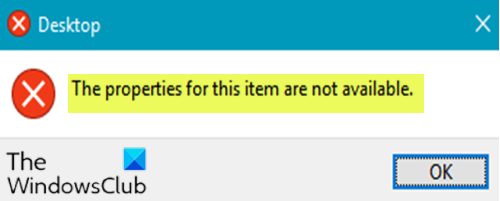
The error is not limited to as stated above, as there are other users who are only facing this issue when they check Properties of their Drives, for example, C: drive or the external hard drive. In short, when a user accesses My Computer or This PC and right-clicks on any drive that is connected to the PC (External Hard Disk, USB, etc), then you might encounter this error.
The properties for this item are not available
On investigation, it was discovered that the main cause of this error seems to be missing registry entries which can be fixed easily.
So, if you’re faced with this issue, all you need do to resolve the issue is to replace the missing shellex registry entry. Here’s how:
Since this is a registry operation, it is recommended that you back up the registry or create a system restore point as necessary precautionary measures. Once done, you can proceed as follows:
- Press Windows key + R to invoke the Run dialog.
- In the Run dialog box, type notepad and hit Enter to open Notepad.
- Copy and paste the syntax below into the text editor.
Windows Registry Editor Version 5.00
[HKEY_CLASSES_ROOTDriveshellex]
[HKEY_CLASSES_ROOTDriveshellexContextMenuHandlers]
[HKEY_CLASSES_ROOTDriveshellexContextMenuHandlersEnhancedStorageShell]
@="{2854F705-3548-414C-A113-93E27C808C85}"
[HKEY_CLASSES_ROOTDriveshellexContextMenuHandlersSharing]
@="{f81e9010-6ea4-11ce-a7ff-00aa003ca9f6}"
[HKEY_CLASSES_ROOTDriveshellexContextMenuHandlers{078C597B-DCDD-4D0F-AA16-6EE672D1110B}]
[HKEY_CLASSES_ROOTDriveshellexContextMenuHandlers{59099400-57FF-11CE-BD94-0020AF85B590}]
@=""
[HKEY_CLASSES_ROOTDriveshellexContextMenuHandlers{596AB062-B4D2-4215-9F74-E9109B0A8153}]
[HKEY_CLASSES_ROOTDriveshellexContextMenuHandlers{D6791A63-E7E2-4fee-BF52-5DED8E86E9B8}]
"{D6791A63-E7E2-4fee-BF52-5DED8E86E9B8}"="Portable Devices Menu"
[HKEY_CLASSES_ROOTDriveshellexContextMenuHandlers{fbeb8a05-beee-4442-804e-409d6c4515e9}]
@=""
[HKEY_CLASSES_ROOTDriveshellexFolderExtensions]
[HKEY_CLASSES_ROOTDriveshellexFolderExtensions{fbeb8a05-beee-4442-804e-409d6c4515e9}]
"DriveMask"=dword:00000020
[HKEY_CLASSES_ROOTDriveshellexPropertySheetHandlers]
@="{5F5295E0-429F-1069-A2E2-08002B30309D}"
[HKEY_CLASSES_ROOTDriveshellexPropertySheetHandlersSharing]
@="{f81e9010-6ea4-11ce-a7ff-00aa003ca9f6}"
[HKEY_CLASSES_ROOTDriveshellexPropertySheetHandlers{1f2e5c40-9550-11ce-99d2-00aa006e086c}]
[HKEY_CLASSES_ROOTDriveshellexPropertySheetHandlers{4a7ded0a-ad25-11d0-98a8-0800361b1103}]
[HKEY_CLASSES_ROOTDriveshellexPropertySheetHandlers{55B3A0BD-4D28-42fe-8CFB-FA3EDFF969B8}]
[HKEY_CLASSES_ROOTDriveshellexPropertySheetHandlers{596AB062-B4D2-4215-9F74-E9109B0A8153}]
[HKEY_CLASSES_ROOTDriveshellexPropertySheetHandlers{5F5295E0-429F-1069-A2E2-08002B30309D}]
[HKEY_CLASSES_ROOTDriveshellexPropertySheetHandlers{7988B573-EC89-11cf-9C00-00AA00A14F56}]
@=""
[HKEY_CLASSES_ROOTDriveshellexPropertySheetHandlers{D12267B4-252D-409A-86F9-81BACD3DCBB2}]
[HKEY_CLASSES_ROOTDriveshellexPropertySheetHandlers{ECCDF543-45CC-11CE-B9BF-0080C87CDBA6}]
[HKEY_CLASSES_ROOTDriveshellexPropertySheetHandlers{ef43ecfe-2ab9-4632-bf21-58909dd177f0}]
@=""
[HKEY_CLASSES_ROOTDriveshellexPropertySheetHandlers{fbeb8a05-beee-4442-804e-409d6c4515e9}]
- Now, click the File option from the menu and select Save As button.
- Choose a location (preferably desktop) where you want to save the file.
- Enter a name with .reg extension (eg; Add-Shellex.reg) and choose All Files from the Save as type drop-down list.
- Double-click the saved .reg file to merge it.
- If prompted, click on Run > Yes (UAC) > Yes > OK to approve the merge.
- You can now delete the .reg file if you like and restart your computer.
That’s it! The properties for this item are not available issue should be fixed.


