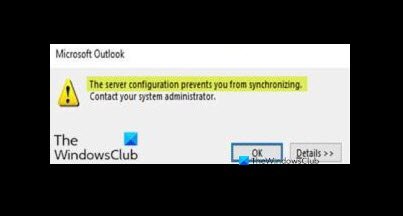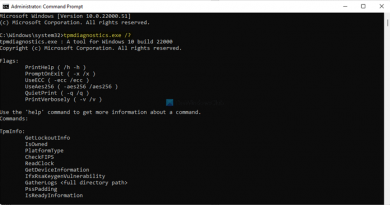The server configuration prevents you from synchronizing
Some PC users when they try to open the Outlook email client on their Windows 10 device, they encounter the error message The server configuration prevents you from synchronizing. In this post, we will provide the most suitable solutions you can try to resolve this issue.
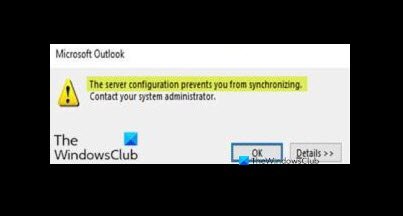
When you encounter this issue, you’ll receive the following full error message;
Microsoft Outlook
The server configuration prevents you from synchronizing.
Contact your system administrator.
The server configuration prevents you from synchronizing
If you’re faced with this issue, you can try our recommended solutions below in no particular order and see if that helps to resolve the issue.
- Check email server configuration
- Repair Outlook account
- Repair Office
- Reinstall Office
- Uninstall update
- Perform System Restore
Let’s take a look at the description of the process involved concerning each of the listed solutions.
1] Check email server configuration
As per the error prompt, the issue seems to be with server configurations. In this case, check the email server configs as follows:
Incoming email server: You can get this information from your ISP or administrator. Usually, an incoming mail server address is in the format of mail.contoso.com or imap.google.com. For many email accounts, you can find this information in the POP and IMAP server name reference provided by Microsoft.
Outgoing (SMTP) email server: You can get this information from your ISP or administrator. Usually, an outgoing email server address is in the format of mail.contoso.com or smtp.contoso.com.
The servers are set up to use the server name (mail.contoso.com) followed by a colon (:) and then the port number followed by another colon and then another number (usually 1). If the server name is valid, you will only want to change the number between the two colons.
Note: This can be done for accounts that use POP3 of IMAP for incoming email and SMTP for outgoing email. You may need to contact your email provider to determine what ports they support for POP3/IMAP and SMTP. If you’re connecting to Microsoft Exchange server, contact your organizations’ Exchange server administrator.
2] Repair Outlook account
As indicated on the error prompt, the issue is preventing you from syncing. In this case, you can try to repair the Outlook account and see if The server configuration prevents you from synchronizing issue will be resolved.
3] Repair Office suite installation
This solution requires you to repair the Office installation and see if that helps. You may also want to repair Office using the Command Prompt in Windows 10.
4] Reinstall Office
If repairing Office didn’t resolve the issue at hand, you can uninstall and then reinstall Office.
5] Uninstall update
If you started experiencing this sync issue after you recently installed a Windows update, you can uninstall the update.
6] Perform System Restore
If nothing still works to this point, you can perform a system restore and select a restore point prior to when you started encountering this issue.
Hope this helps!