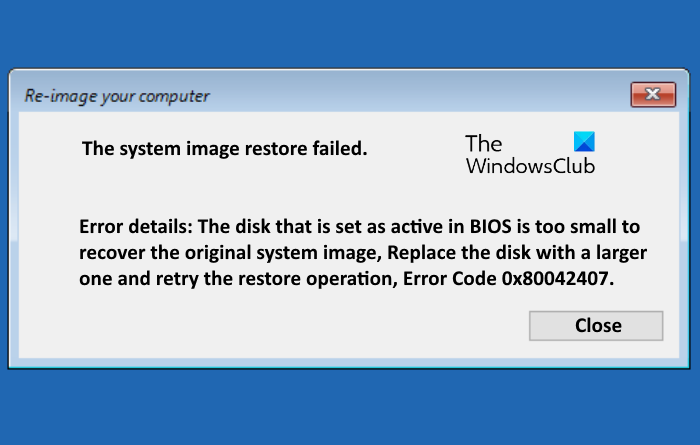The system image restore failed, error code 0x80042407
In this post, we will describe the possible solutions for The system image restore failed, error code 0x80042407 error which you may see when you try to create or restore a Windows System Image. The most common causes of this error are:
- Restoring Windows from the system image on a different hard disk or computer of different architecture.
- The destination drive has less space than the original hard drive from which the image is created.
If you are experiencing the same error on your system, this post may help you get rid of the problem.

The disk that is set as active in BIOS is too small to recover the original system image, Replace the disk with a larger one and retry the restore operation, Error Code 0x80042407.
The system image restore failed, error code 0x80042407
If you see System Image error code 0x80042407, try the following troubleshooting methods to fix this error:
- Use the drive of the same size.
- Shrink the source partition.
- Remove all the partitions.
1] Use the drive of the same size
If you are using the system image backup to restore Windows on another computer or drive, make sure that the drive on which the backup is to be restored should have the space equal to or greater than the size of the drive from which the backup image is created.
Let’s understand it with an example. Let’s say, the image file that you have created has a size of 70 GB and the drive from which you have created it has a size of 500 GB. If you restore it on a drive with less than 500 GB of space, say 300 GB, you will get this error.
Do note that when you create a disk image, the system compresses it. That’s why the size of the system image file is always less than the size of the original disk. Hence, it does not matter what the size of the system image file is, you should always keep the size of the original drive in mind while restoring the system image.
2] Shrink the source partition
If the destination drive has less space than the original drive (the drive from which you have created the image), you can try shrinking the source partition to a size less than the destination drive, then create its image. Now, use this image file to restore Windows. If you are restoring the image on SSD, try to clone the shrunk partition to the SSD.
The steps to shrink the drive are given below:
- Type Disk Management in the Windows search bar and click on the app to launch it.
- Right-click on the drive and select Shrink Volume.
- Enter the amount of space to shrink and click on the Shrink button.
3] Remove all the partitions
You may be receiving this error because the drive on which you are restoring the system image has less space than the original drive from which you have created the image. If it is possible for you, you can try to remove all the partitions from the destination drive and then restore the system image.
Deleting all the partitions can help because it will increase the size of the hard drive for system image restore. Do note that this method will not work if the size of the destination drive (including all the partitions) is less than the size of the drive from which you have created the image.
Hope something helps.
Related posts: