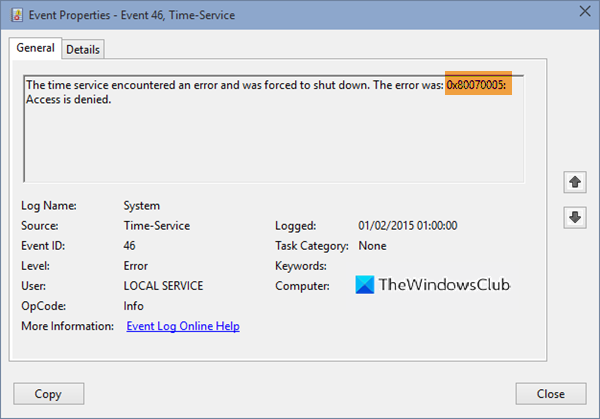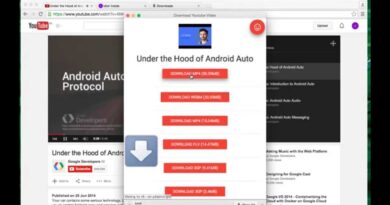The Time service encountered and was forced to shut down
Most users rarely make use of the time on their Windows machines because it’s almost never correct. Even after setting the time, it could tend to reset whenever you reboot your computer.
Worse is when you try to update the time manually, and it fails with errors. The issue throws the error 0x80070005 and states that you don’t have access to perform the action. You can also encounter this problem when you attempt to query the configuration of the Time Service (w32tm) in Command Prompt.
The Time service encountered and was forced to shut down. The error was 0x80070005: Access is denied.
If you’re presently facing issues synchronizing the Windows Time service, this guide shows you how to fix it.
Access is denied when syncing time service w32Time, Error 0x80070005
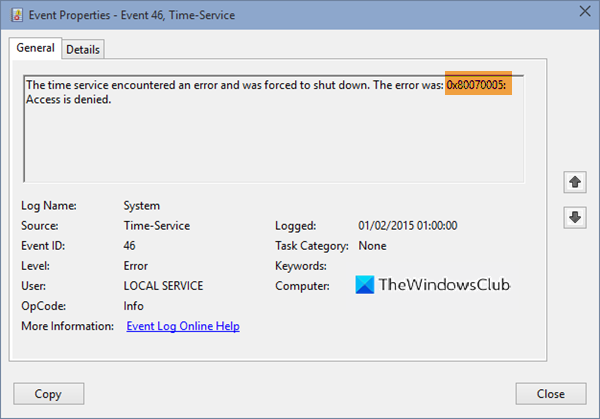
Let us see how to fix Fix Event ID 46, The Time service encountered and was forced to shut down, The error was 0x80070005, Access is denied when trying to sync Time issue on Windows 10. Follow the steps below:
- Re-register the Windows Time service.
- Re-register the Windows Time service and its DLL file.
- Query the Time service.
- Synchronize external time server.
- Update the Windows Registry.
Don’t worry if the above steps seem confusing. Read on to get a full breakdown of the process.
Enter the following commands in the Command Prompt window and hit ENTER after each line. I’ll write out the commands and explain what they do.
1] Stop the Windows Time service:
stop w32time
2] Unregister the Windows Time service:
w32tm /unregister
3] Exit Command Prompt.
4] Restart your computer after unregistering the Time service.
5] Following the restart, open Command Prompt as an Administrator and enter the following commands:
6] Register the Time service DLL file:
regsvr32 /u w32time.dll
7] Register the Time service:
w32tm /register
8] Query the status of the Time service:
sc query w32time
At this point, Control Panel will display the Windows Time service as a shared process, and the Time service will begin to start automatically on booting your machine. This means that the 0x80070005 (Access is denied) error will disappear.
9] You now have to restart your computer again.
10] On restart, open the Command Prompt with elevated privileges and continue with the commands that follow.
Sync time for external sources:
pushd %SystemRoot%system32 .w32tm /config /update /manualpeerlist:”ntp0.cornell.edu,0x09 sundial.columbia.edu,0x09 1.us.pool.ntp.org,0x09 2.us.pool.ntp.org,0x09? /syncfromflags:MANUAL /reliable:yes .w32tm /resync popd
11] Head over to the Windows Registry Editor and run it as an Administrator.
Look for the following Registry key:
HKEY_LOCAL_MACHINESYSTEMCurrentControlSetServicesW32TimeTimeProvidersNtpClientSpecialPollInterval
Replace 3600 to 900 to set the server polls for every 15-minute interval as opposed to an hour.
This is important if0x80070005 your PDC runs on a virtual machine.
Read: Windows Time Service not working.
I hope this post helps you resolve the issue.