There’s a problem with your account or device in Word, Excel, PowerPoint
After opening Word, Excel, PowerPoint, or any other Microsoft 365 or Office programs, if you see an error message saying There’s a problem with your account or device, here is how you can get rid of it. It is an account and license-related error, and Office programs display such a message when they fail to fetch your license.
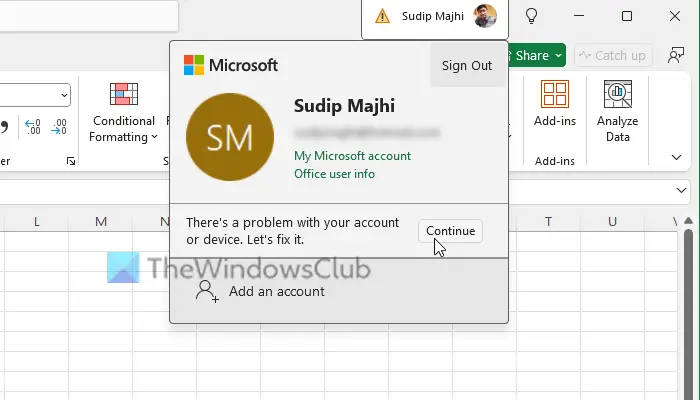
There’s a problem with your account or device error in Word, Excel, PowerPoint
To fix the There’s a problem with your account or device error in Office software, follow these instructions:
- Sign out and re-sign into your account
- Remove unused devices
- Run Microsoft Support and Recovery Assistant
- Repair Office installation
To learn more about these solutions, continue reading.
1] Sign out and re-sign into your account

It is the very first thing you should do whenever you face such problems in your Office apps. As this problem might arise when you change your subscription or reactivate the subscription after a long period of time, signing out and re-signing into your account could fix the problem.
To sign out of your account, open any Office of Microsoft 365 app and go to File > Account.
Then, select the Sign out option. Next, choose the Sign in option and enter your credentials to log in.
2] Remove unused devices

Every Microsoft 365 subscription has a device limitation. For example, the basic plan, Microsoft 365 Personal, allows users to use their subscription or install the Office programs on up to five devices at a time.
Therefore, if you have installed Office on more than five devices, it is suggested that you remove some of them. To do so, go to account.microsoft.com and select a device you want to remove.
Then, click the Unlink button.
3] Run Microsoft Support and Recovery Assistant

Microsoft Support and Recovery Assistant helps you fix common Office-related problems within moments. It does basic checks so that you can get rid of common issues with Microsoft 365 programs. You can download the SaRA Activation Troubleshooter from the official Microsoft website.
Read: How to use command-line version of Microsoft Support and Recovery Assistant
4] Repair Office installation

To repair Office installation, follow these steps:
- Open the Windows Settings panel.
- Go to Apps > Installed apps.
- Find Microsoft 365.
- Click the three-dotted icon and select Modify.
- Choose the Quick Repair
- If it doesn’t work, select the Online Repair
That’s all! I hope these solutions fix your issue.
Related: There is a problem with your account error while opening Office documents in OneDrive
Why can’t I activate my Word account?
The most common reason you cannot activate your Word account is that your Microsoft Office installation has failed to fetch the license. Alternatively, if you have changed your subscription level, the same problem might also occur. On the other hand, if you have recently turned on the two-factor authentication, you might encounter the same issue.
How to fix Microsoft Office 365 activation error?
To fix the Microsoft Office 365 activation error in Windows 11/10, you should run the SaRA Activation Troubleshooter first. If it doesn’t work, you can try signing out and re-signing into your account. Alternatively, you can try repairing the Office installation as well.


