This may be the router background settings you want to know.#Router Settings#router background
SUNCOMM This may be the router background settings you want to know.#Router Settings#router background,
Router background setting instructions:
Setup steps:
1. Open a browser and enter the router’s IP address in the address bar. Typically, the router’s IP address is 192.168.1.1 or 192.168.0.1,
2. Press the Enter key in the browser to enter the router’s login page.
3. Enter the correct username and password. By default, the username is usually “admin” and the password is left blank or “admin”.
4. Click the login or OK button to enter the router background setting interface.
basic settings:
1. In the home page or basic settings tab of the settings interface, you can change the router’s SSID (wireless network name) and password to ensure your network security.
2. You can also set up a guest network, allowing your guests to use a separate network to access the Internet without interfering with your main network.
3. In addition, you can set the router’s time settings, system logs, and backup configurations to restore the router’s previous settings when needed.
wireless setting:
1. In the Wireless Settings tab, you can configure the frequency band and mode of the wireless network, such as 2.4GHz or 5GHz, and select the best transmission rate and encryption method to ensure the stability and security of the wireless network.
2. You can also set an access control list (ACL) to restrict access to specific devices or users.
3. If you want to extend wireless coverage, you can configure the router’s wireless repeater function (if supported) or set up a wireless extender.
Port forwarding and firewalls:
1. In the port forwarding and firewall options, you can configure the router to map specific ports to specific devices for remote access to your servers or devices such as cameras.
2. At the same time, you can set firewall rules to allow or block specific traffic to ensure network security and privacy.
Network settings:
1. In the Network Settings tab, you can configure the network connection type, such as Dynamic IP, Static IP, PPPoE, etc.
2. If your router supports load balancing or dual WAN functionality, you can also configure multiple network connections here.
3. In addition, you can also set network parameters such as DNS server and DHCP server.
Other advanced features:
1. The background setting interface of the router usually provides other advanced functions, such as VPN settings, QoS (Quality of Service) adjustment, MAC address filtering, dynamic DNS service, etc. You can configure it accordingly according to your needs.
Precautions:
1. Before setting up the router background, please make sure you have backed up the current configuration of the router to prevent improper settings or unexpected changes from causing network failure.
If you are still unclear, please contact our customer service staff。
LinkedIn :https://www.linkedin.com/company/suncommltd/
FB:https://www.facebook.com/suncommofficial
mac address

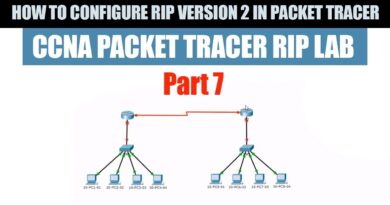
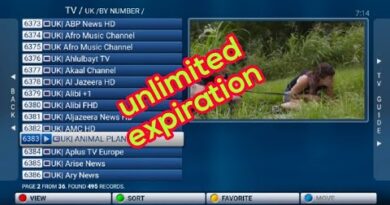

Thank you for your video including english graphics with explanation of the interface used on your excellent sim card internet router wi-fi comobnation products!! 😊 I have been using the Model 02 Suncomm for the past 6 months and it is absolutely fantastic and satisfies my needs 100 percent. 👍