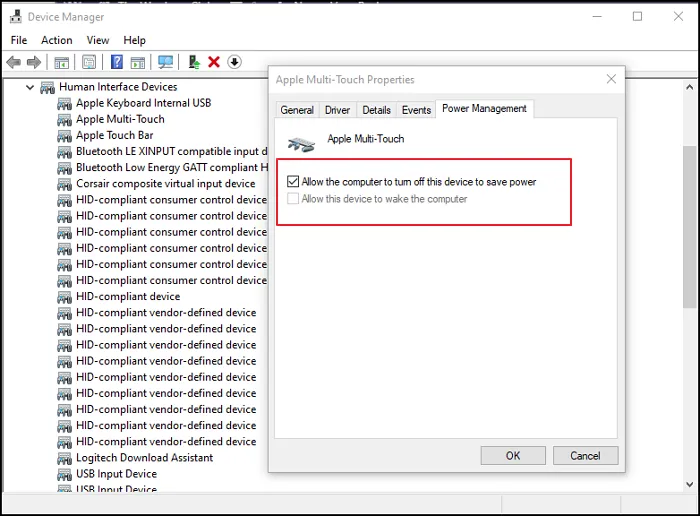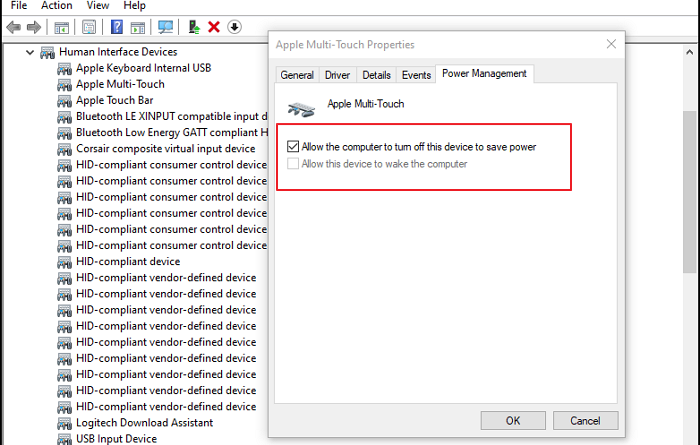Touchpad getting disabled automatically in Windows 10
Windows Touchpad is a replacement for the mouse on laptops. When working, it may stop working, and it is Windows 10 that does that. This post looks at possible solutions that make sure to prevent Windows 10 from disabling the touchpad.
Touchpad getting disabled automatically in Windows 10
Windows won’t disable Mouse or Keyboard on Desktops, but it does disable touchpad on laptops. The reason is simple. Laptops are mostly used on batteries, and the touchpad draws power. Most of the devices come with a power setting that allows the OS to disable when needed. It can be because it has not been used for a long period, i.e., if you are using an external keyboard and mouse. Or when you are running low on battery and not using the touchpad.
Prevent Windows 10 from disabling the Touchpad
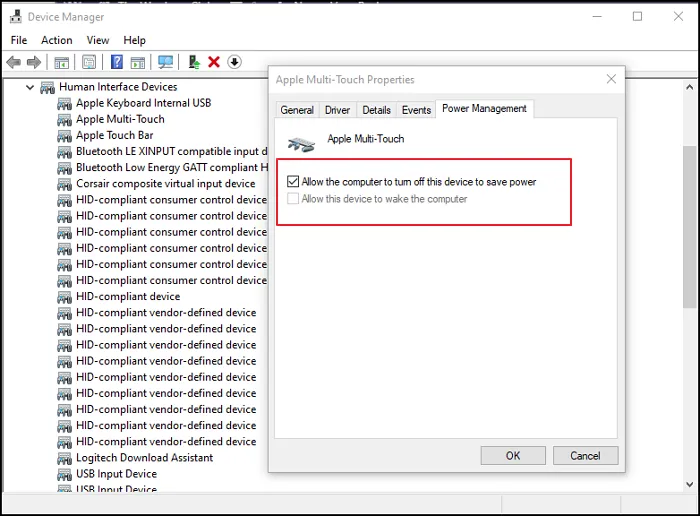
If you do not like this behavior, the control of Windows 10 can be taken away by changing the power settings.
- Right-click on the Windows Start button and then click on Device Manager
- Expand the Human Interface Devices
- Locate anything which says TouchPad or Multi-Touch
- Right-click on it, and select properties
- Switch to Power Management
- Uncheck the option which says— Allow the computer to turn off this device to save power
- Click on the Ok button to save the changes.
Having done this, Windows 10 will not be able to disable the device based on the power plan. Be aware that turning off the setting may result in a higher battery drain.
That said, Windows 10 Power Plans do not offer any specific settings to disable the option that can turn off the device based on battery power. That’s where the device-specific Power Management settings come into the picture. Once the option is unchecked, Windows doesn’t have any control over those devices.
I hope the post was easy to follow, and you were able to get rid of the issue where Windows 10 was able to disable the touchpad.
Related reads: