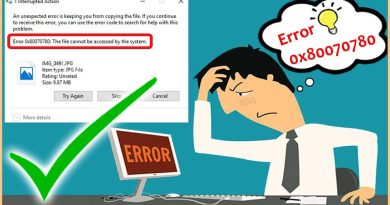Transfer Photos from Facebook to Dropbox
A new integration feature rolled out for Facebook lets its users transfer their photos and videos from Facebook to Dropbox in just a few clicks. Yes, it is now possible to import photos and videos from Facebook to your Dropbox account using the Facebook Data Transfer Tool.

Transfer Photos from Facebook to Dropbox
Every time you choose to migrate your Facebook photos and videos via the Facebook Data Transfer tool a new folder will be created in your Dropbox account in the Facebook Data Transfer folder. It will be named ‘Photo Transfer’ or ‘Video Transfer’, followed by a number.
- Log in to Facebook.com
- Click the Account drop-down arrow in the upper right corner.
- Select Settings and Privacy > Settings.
- Under the Settings panel, choose Your Facebook information.
- Click View link adjacent to Transfer a copy of your photos or videos.
- Hit Choose destination drop-down arrow.
- Select Dropbox.
- Select Photos or Videos.
- Hit Next
- Sign in to your Dropbox account to allow Facebook Data Transfer to access your Dropbox account.
- Click Confirm Transfer.
Please note that the photos or videos in your Facebook account will be copied every time you initiate a transfer. For the sake of convenience, we have chosen the Facebook Desktop version. You can achieve the same results with the Facebook Mobile app.
Read: How to add Facebook Frame and Profile Picture Guard to your photos.
Log in to Facebook.com. Click the Account down-arrow in the top-right corner.

Select Settings & Privacy > Settings.

Next, under the Settings panel, choose Your Facebook Information.
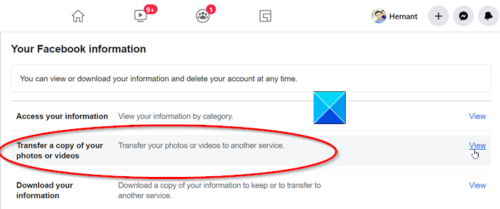
Click the View link to transfer a copy of photos or videos.

When prompted to enter the password, re-enter your password and proceed further.

Thereafter, choose a Destination. By default, 3 options are displayed,
- Google Photos
- Dropbox
- Koofr
Select Dropbox and choose whether you would like to export your photos or your videos.

Hit the Next button.
Thereafter, Sign in to your Dropbox account and allow Facebook Data Transfer to access your Dropbox account.
Click Confirm Transfer.
All the photos or videos you’ve uploaded to Facebook will be transferred to Dropbox.
You can only export one media type at a time i.e., Photos or Videos and not both, simultaneously. So, complete the process for one and repeat the steps to import the other. Also, once the process is complete, Facebook will send you a notification.