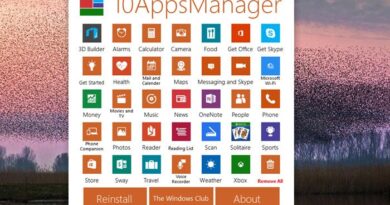Turn On or Off Use Speech Recognition in Windows Mixed Reality
For PC users with Mixed Reality-compatible devices, you can use speech (voice) recognition in Windows Mixed Reality to navigate Windows Mixed Reality faster on your Windows 10 device – you can perform tasks like; take a quick photo, open an app, even teleport without a controller. In this post, we will show you how to turn On or Off Use Speech Recognition in Windows Mixed Reality in Windows 10.
Turn On or Off Use Speech Recognition in Windows Mixed Reality
We can turn On or Off Use Speech Recognition in Windows Mixed Reality in Windows 10 in either of two quick and easy ways. We’ll explore this topic under the methods outlined below in this section:
- Via Settings app
- Via Registry Editor
Let’s take a look at the description of the step-by-step process in relation to each of the method.
1] Settings app

To turn On or Off Use Speech Recognition in Windows Mixed Reality in Windows 10 via Settings app, do the following:
- Press the Windows key + I to open Settings.
- Tap or click Mixed reality.
- Click Audio and speech on the left pane.
- On the right pane, per requirement, check (on – default) or uncheck (off) Speech recognition.
- Exit Settings app when done.
2] Registry Editor
To turn On or Off Use Speech Recognition in Windows Mixed Reality in Windows 10 via Registry Editor, do the following:
Since this is a registry operation, it is recommended that you back up the registry or create a system restore point as necessary precautionary measures. Once done, you can proceed as follows:
HKEY_CURRENT_USERSoftwareMicrosoftSpeech_OneCoreSettingsHolographic
- At the location, on the right pane, double-click DisableSpeechInput entry to edit its properties.
If the key is not present, right-click on the blank space on the right pane and then select New > DWORD (32-bit) Value. Rename the value name as DisableSpeechInput and hit Enter.
- Per requirement, input 1 or 0 in the Value data box for On or Off respectively.
- Click OK or hit Enter to save the change.
- Exit Registry Editor.
- Restart computer.
That’s it!
Watch the video below from Microsoft on how to use speech in Windows Mixed Reality.
Do you use Speech in Windows Mixed Reality? Tell us your experience in the comments section below.