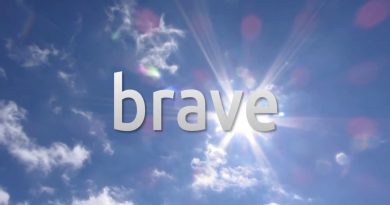Tutorial: How To Install L4t Ubuntu 3.2.0 Linux On The Nintendo Switch In 2020 & Update Guide
The Switch root developer released the new l4t ubuntu 3.2.0 version, this is a great update, the switch now fully supports USB OTG.
★ Read before install
Fat32 partition is shared with Nintendo official OS HOS, you can dual-boot HOS and Linux,the 7gb in the video is just for reference because the Linux installation file has 6gb+, if your sd card is large enough and you want more space under HOS, you can add more space to the fat32 partition, please choose your own !
★ Check here to see if your device is exploitable
https://ismyswitchpatched.com/
★ What’s needed?
➤ Unpatched Switch
➤ Micro sd card(I recommend at least 32GB)
➤ Micro sd card reader
➤ USBC to USBA cable & RCM Jig (RCMLoader also works )
★ Download&Tutorial:
➤ L4t Ubuntu download:
https://bit.ly/3atxUW0
➤ TegraRcmGUI download:
https://bit.ly/3kRbe8D
➤Installing Moonlight-QT on L4T Ubuntu:
★ Compile&Install dolphin:
1: go to https://github.com/dolphin-emu/dolphin — click clone or download–download zip –Extract zip—then go to dolphin folder–right click–open terminal
first install these :
sudo apt install git cmake ffmpeg libavcodec-dev libevdev-dev libusb-1.0-0-dev libavformat-dev libswscale-dev libsfml-dev libminiupnpc-dev libmbedtls-dev curl libhidapi-dev libwxbase3.0-dev libwxgtk3.0-dev libpangocairo-1.0-0 libgtk2.0-dev libbluetooth-dev qt5-default qtbase5-private-dev libudev-dev libxi-dev
2: mkdir build
3: cd build
4: cmake ..
5: make
(It will take a while)
6: sudo make install
➤ Install PPSSPP v1.10.3
sudo add-apt-repository ppa:xuzhen666/ppsspp
sudo apt update
sudo apt install ppsspp-sdl
sudo su
ppsspp-sdl
➤ gamecontrollerdb.txt (Thanks to Sadi Özdemir )
https://drive.google.com/file/d/1t1KIxyqzMJeiS8MulPGnXBW0rs2eGM02/view?usp=sharing
after download go to download folder, right click “open terminal” then
sudo cp gamecontrollerdb.txt /usr/share/ppsspp/assets
after this, you can use your right d-pad button
★Reicast :
1:sudo apt-get -y install build-essential libasound2 libasound2-dev libegl1-mesa-dev libgl1-mesa-dev libgles2-mesa-dev mesa-common-dev
2:go to https://github.com/reicast/reicast-emulator
— click code –download zip–unzip file
3:cd reicast-emulator/reicast/linux
4:make
5: sudo make install
★Retroarch
1:go to https://github.com/libretro/RetroArch — click code –download zip–unzip file
2:./configure
3:make
4: sudo make install
5:retroarch–online updater– update assets–update controller profiles
For Retroarch you cannot download core on L4T ubuntu,
1: BIG THANKS TO LAKKA FOR SWITCH, you need download core here :https://drive.google.com/drive/folders/1_grfyAx-AUd68JnGnbo8dXKM9IRnDze-?usp=sharing
2:unzip
3:retroarch – setting – change directory- select this core folder
★Use Joycon as a mouse
➤Step1:Spoiler: Joycon mouse
sudo apt-get install xserver-xorg-input-joystick
➤Step2:https://drive.google.com/file/d/1587bV2ZoiuRo3cyhvqULdkSyIdyugcQz/view?usp=sharing
Download “50-joystick.conf”, then go to download folder, right-click open terminal type: sudo mv 50-joystick.conf /usr/share/X11/xorg.conf.d after that reboot or logout and login.
The mappings are as follow: Left click mouse is B , Right click is A, L and R control volume, ZR and ZL control brightness, Screenshot button enables or disables mouse mode , Home button is Escape, Plus button is enter, Minus button is back.
★To activate 2 GHz mode run:
➤If you are not sure , do not do this ,it may damage your switch.Do it at your own risk
Code:
echo 1 | sudo tee /sys/kernel/tegra_cpufreq/overclock
echo 2091000 | sudo tee /sys/devices/system/cpu/cpufreq/policy0/scaling_max_freq
★Indicator-cpufreq (GUI)
sudo apt-get install indicator-cpufreq
—Then reboot
ubuntu