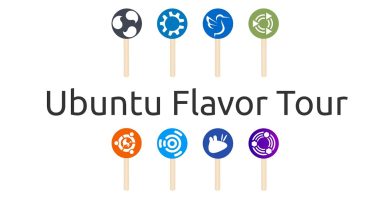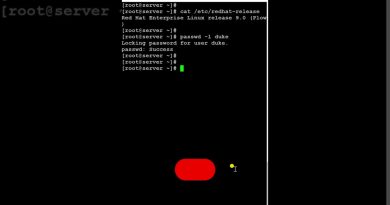USB ports remain powered after shutdown [Fix]
Some users reported that the USB ports on their computers remain powered after shutdown. This can create problems for laptop users because it can drain the battery after shutdown if any USB device is connected to the USB port of the laptop. If you experience such an issue, the solutions provided in this article will help you.

USB ports remain powered after shutdown
If the USB ports of your system remain powered after shutdown, follow the suggestions provided below. Before you proceed, turn off the main power or disconnect the charger (if you are a laptop user). If the USB ports stop delivering output after turning off the mains supply or disconnecting the charger, you need not worry about it. However, if you want, you can still use the suggestions to permanently fix this issue.
- Turn off Hibernation
- Disable Fast Startup
- Enable Selective Suspend
- Change your BIOS settings (if applicable)
- Enable ErP (Energy-related Products) Mode in BIOS
- Update your chipset driver
Below, we have explained all these fixes in detail.
1] Turn off Hibernation
Hibernation is a state that saves the current state of your system when you turn it off, so you can continue from where you left off the next time you turn on your computer. It can be a useful feature for some users. If you have enabled Hibernation, we suggest you disable it and see if it helps.
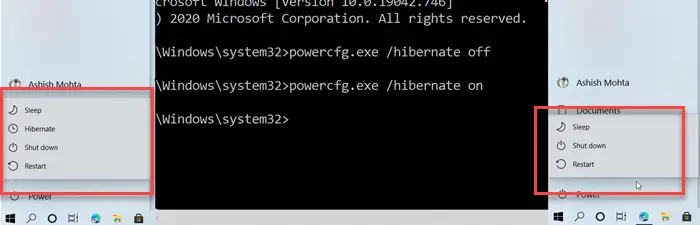
You can enable or disable Hibernation by executing the Powercfg command in the administrator Command Prompt window.
2] Disable Fast Startup

Fast Startup is another useful feature in Windows 11/10 that allows a Windows computer to turn on faster. It is enabled by default. However, if you experience issues due to this feature, you can disable it. Disable Fast Startup and see if it helps.
3] Enable Selective Suspend
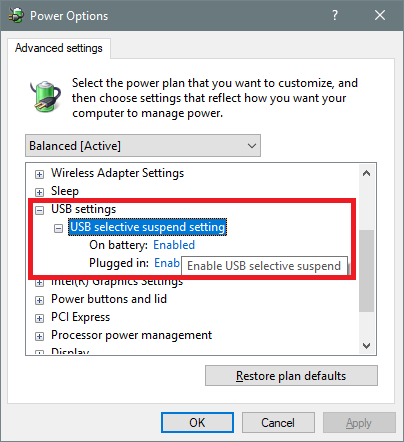
Selective Suspend is a feature in Windows 11/10 computers that allows the USB Hub driver to suspend an individual USB port without affecting the operation of the other USB ports on the hub. Windows 11/10 suspends the USB port on which no activity is detected for some time. Enable Selective Suspend on your laptop and see if it helps.
4] Change your BIOS settings (if applicable)
In the BIOS of some computers, there is an option to select whether the USB power remains on or off after shutdown. To know whether your computer has this functionality, refer to the user manual of your computer motherboard or contact your computer manufacturer’s support.
We have explained the steps to disable USB power after shutdown for the MSI motherboard.
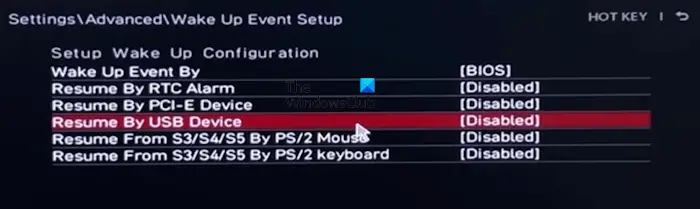
- Enter the BIOS of your MSI motherboard.
- Now, enter Advanced mode.
- Select Settings > Advanced.
- Now, select the Wake Up Event Setup option.
- Disable the Resume By USB Device option.
If the above-mentioned option is enabled on MSI computers, the USB ports will remain powered even after shutdown.
5] Enable ErP (Energy-related Products) Mode in BIOS
Some computers have an ErP mode (Energy-related Products) Mode. This is a power-efficient mode in computers that helps in reducing energy consumption. If your computer has the ErP Mode, you can enable it in BIOS. This can help fix this issue. Different computers may have different ways to turn on and off this feature.
We have explained the steps to enable the ErP Mode in ASUS ProArt Station computers.
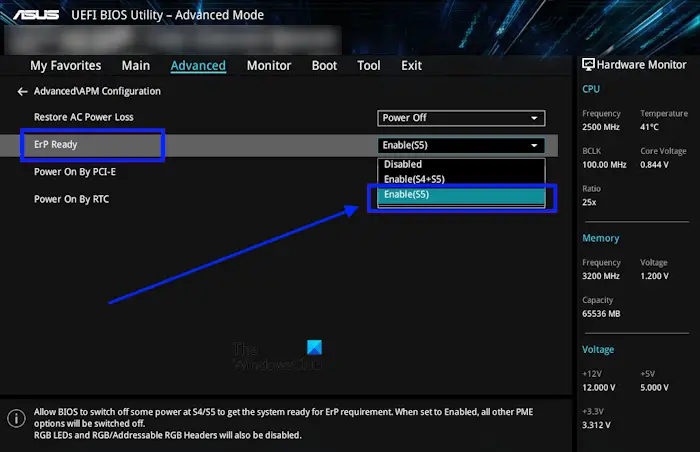
- Enter your ASUS BIOS.
- Once you are in the BIOS, press the F7 key to enter the Advanced mode. Or, you can also select the Advanced Mode with your mouse in BIOS.
- In the Advanced Mode, click on the Advanced tab.
- Select APM Configuration.
- Enable ErP Ready by selecting the Enable(S5) option in the drop-down.
- Save changes in BIOS and restart your computer.
6] Update your chipset driver
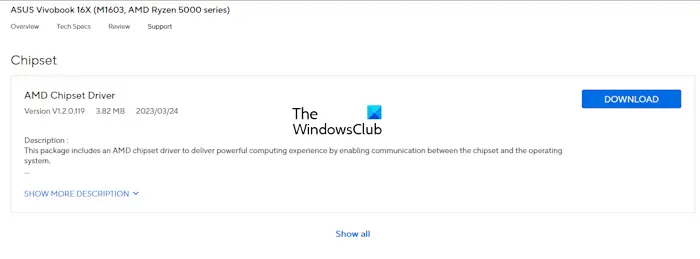
This issue can also occur due to the outdated chipset driver. We suggest you update your chipset driver. To do so, visit the official website of your computer manufacturer and download the latest version of the chipset driver from there. Now, install it manually.
That’s it. I hope this helps.
How do I cut off the power of the USB port after I shut down my system ASUS?
It depends on your computer model. Some ASUS computers come with an ErP Mode. When this mode is disabled, your USB ports may supply power even when your system is turned off. You should enable this mode to cut off the power of the USB ports on your ASUS computer. Depending on your ASUS computer model, you should contact ASUS support for more information.
How can I tell if a USB port is powered?
It is simple to tell if a USB port is powered. When a USB port supplies output power, any USB device you connect to it will work effectively. Connect any USB device to the USB port and see what happens. For example, you can connect a USB mouse or USB keyboard. If these devices work, that USB port is powered.
Read next: Fix the Power surge on the USB port error on Windows.