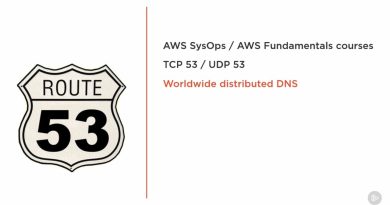WEB SERVER (APACHE) in Linux
WEB SERVER (APACHE):
Steps to Configure a simple web server:
Step1:- Install the package
• The package for apache web server is httpd.
#yum install httpd* -y
Step2:- Navigate to /etc/httpd/conf/httpd.conf and edit it.
• Navigate to the configuration file for http i.e. /etc/httpd/conf/httpd.conf and copy the last 7 lines as shown below
#vim /etc/httpd/conf/httpd.conf
Copy these lines and paste it at the end of the page, then edit it with your preferences.
# A publicly accessible directory, but read only, except for people in
# the “staff” group
; [public]
; comment = Public Stuff
; path = /home/samba
; public = yes
; writable = yes
; printable = no
; write list = +staff
Edit the pasted above lines
Step3:- Navigate to the document root folder i.e. /var/www/html/ and create an index.html
file which will be accessed through a web browser
#vim /var/www/html/index.html
Step4:- Restart the Service and enable it in boot configuration
#service httpd restart
#chkconfig httpd on
Step5:- Now open the Firefox web browser and try connecting the web server.
• Open Firefox web browser and type the IP Address of the web server
http://192.168.223.129
• To open the website from command line use the following command
#curl IP/HOSTNAME of web server
#curl 192.168.223.129
Also Try
#elinks –dump 192.168.223.129 and check the output
DNS configuration if you don’t want to use IP address:
• Open the DNS configuration file and add the canonical name as “www”, so that we can
use our domain as full fledge website.
#vim /var/named/kt.rlz
• Restart the DNS services
#service named restart
#!ser
Okay now we are ready just open the web browser like Firefox and this type address as follows
www.kt.com
Note: This will only work in your DNS range, for others in your network use ip address
To create an Alias Web Site:
• Navigate to the document root i.e. /var/www/html/ and create a folder
#cd /var/www/html/
#mkdir vcs
#cd vcs
#vim index.html
Create an index.html
Navigate to configuration file /etc/httpd/conf/httpd.conf and add a line as alias
#vim /etc/httpd/conf/httpd.conf
Restart the services
#service httpd restart
Open the Firefox web browser and type the following url
http://192.168.223.129/vcs
To redirect the website:
• Redirecting means whenever the name of a particular website is given it should take us
on some other website.
• To redirect a website, navigate and open the configuration file of http i.e.
/etc/httpd/conf/httpd.conf and add the following line in it at the end.
#vim /etc/httpd/conf/httpd.conf
Redirect /kt “http://www.arn.com”
Restart the services
#service httpd restart
Open the Firefox browser and type the following website address
http://192.168.223.129/kt and it will take you to Kernel Technologies’ website
Virtual Web hosting:
Virtual hosting is a method for hosting multiple domain names on a server using a single IP
address. This allows one server to share its resources, such as memory and processor cycles, in
order to use its resources more efficiently.
Port based Hosting:
• The default port number for HTTP is 80. However, most web servers can be configured to
operate on almost any port number, provided the port number is not in use by any other
program on the server.
Steps to configure a port based web hosting:
Step1:- Make a directory for port based web hosting in document root i.e. /var/www/ say port.
#mkdir /var/www/port
#cd /var/www
#ls
Step2:- Navigate to port directory and create an index.html file there
Step3:- edit the configuration file i.e. /etc/httpd/conf/httpd.conf add the configuration for port based hosting in configuration file.
#vim /etc/httpd/conf/httpd.conf. Copy the same 7 lines and paste it at end edit it
Also search for the “Listen 80” by using “/” and paste your port under it
Step4:- Restart the service, open web browser and search for your website with port no.
#service httpd restart
Open Firefox and type http://192.168.223.129:8080
Name Based Virtual web Hosting:
• Name-based virtual hosts use multiple host names for the same web server IP address.
Steps to configure name based web hosting:
Step1:- Make a directory in document root i.e. /var/www/ with some name say “ktname”
#mkdir /var/www/ktname
Add an index page in it
#vim /etc/var/www/ktname/index.html
Step2:- Edit the configuration file as shown below
• Open the configuration file and add the name host information , search for NameVirtualHost and your host details
#vim /etc/httpd/conf/httdp.conf
Copy the same VirtualHost 7 lines, paste it at the last of the page and edit it as follows
Step3:- Restart the server and open the web page from Firefox
#service httpd restart
http://192.168.223.129 now it will navigate to our name based web page
by ARN Tech Trainings
linux web server