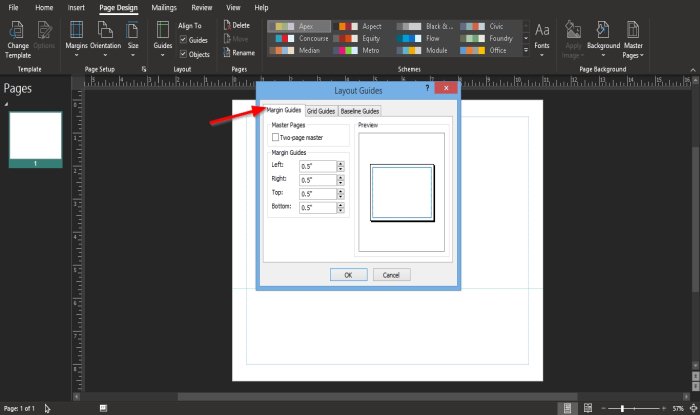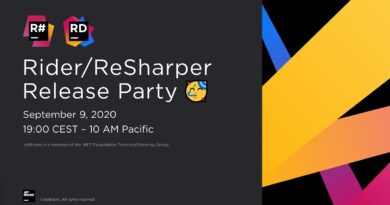What are Layout Guides in Publisher and How to use them?
Do you want your publication to have an orderly and consistent look? You can use a feature in Microsoft Publisher called Layout Guides to organize your text, pictures, and other objects into columns and rows. The purpose of the Layout Guides is to guide you to align objects on your publication.
What are Layout Guides in Publisher
Layout Guides is a feature that helps you to align objects in a publication. The Layout Guide feature is consists of Built-in ruler Guides, Add Horizontal Ruler Guides, Add Vertical Ruler Guides, Ruler Guides, and Grid and Baseline Guides.
How to use Layout Guides in Publisher
Open Microsoft Publisher.
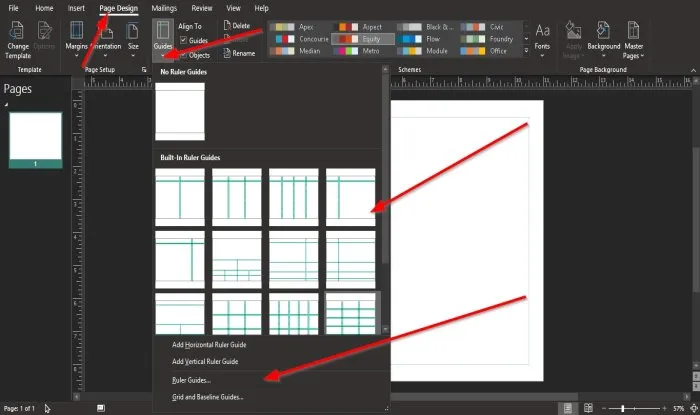
On the Page Design tab in the Layout group, click the Guides button.
In the drop-down list, click any of the Built-in styles in the list.
You can add Horizontal Ruler Guides or add Vertical Ruler Guides.
If you click Ruler Guides.
A Ruler Guides dialog box will pop up.
Inside the dialog box, you can switch between Horizontal and Vertical.
In the Ruler Guide Position box, enter a position.
Please enter a number into the box because it will only accept a number between 0 and 8.5.
Click the Set button in the dialog box to set the Ruler Guide Position.
If you want to clear the box, click Clear or Clear All.
Once you input the Ruler Guide Position, click OK.
A Custom Layout Guideline will appear on your publication.
If you choose to select the Grid and Baseline Guides option, a Layout Guides dialog box will appear.
Inside the dialog box, there are three tabs you can use to customize the Layout Guides; these tabs are Margin Guides, Grid Guides, and Baseline Guides.
The dialog box will appear on the Grid Guides page.
On the Grid Guides page, you can input the Column Guide and Row Guide.
According to the Column Guide and Row Guide, you selected will be displayed on the Preview section on the right.
On the Margin Guides page, you can check the check box of the Two- Page Master in the section Page Master.
You can select or input the Margin Guides for Right, Left, Top, and Bottom.
There is a Preview section on the right that lets you see your changes after customization.
If you choose to click the Baseline Guides page, you will have the option to customize the Horizontal Baseline, such as Spacing and Offset.
On the right, in the Preview section, you will see a preview of the choice you make.
Then click OK after making your choices.
We hope this tutorial helps you understand how to use the Layout Guides in Publisher.
Read next: How to insert Text from Word file into a Publication in Publisher.