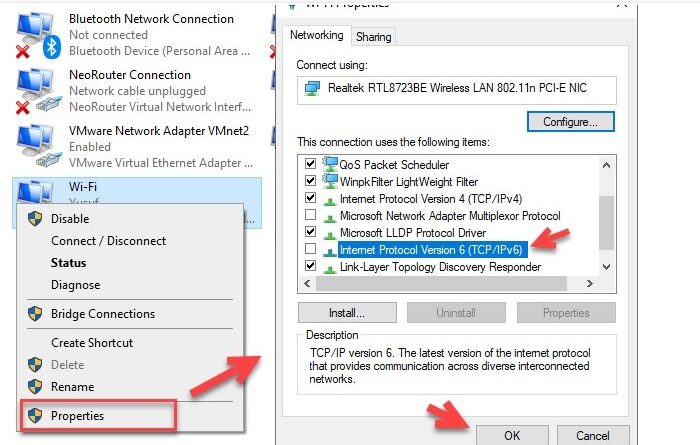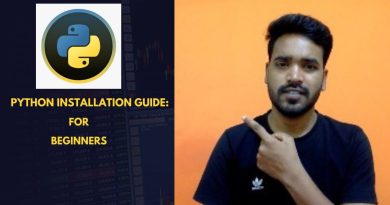What is 169 IP address? How to fix 169 IP address error?
Internet is a basic human right and its lack can disrupt your daily life. 169 IP address error can stop your computer from connecting to the Internet. However, there are some simple tips you can follow to fix the 169 IP address error.
What is 169 IP address?
When your computer is not able to communicate to the DHCP (Dynamic Host Control Protocol), the APIPA (Automatic Private IP Addressing) assigns it an IP address that starts with 169.254.
So, now your when your computer wants to connect to the network, because of the presence of 169 IP address, it can not see it. This way you will not be able to connect to the Internet.
This happens when your computer and the DHCP are not able to communicate. Therefore, the solutions require you to make sure that both your computer and DHCP are communicating with each other seamlessly.
Fix 169 IP address error
Following are the fixes we are going to talk about in this article. You should try the solutions in the mentioned order.
- Reconnect your Modem or Router
- Use Network Troubleshooter
- Reconfigure your IP address
- Restart DHCP client
- Reinstall your Network Adapter
- Reset IP address and Subnet mask
Let us talk about them in detail.
1] Reconnect your Modem or Router
Before moving to some bit more complex solutions try un-plugging and reconnecting your Modem or Router and check if the problem persists. Most of the time your computer picks the right IP address by doing this.
2] Use Network Troubleshooter

If reconnecting Modem or Router didn’t fix the issue then you should try another simple method to fix the 169 IP address error, that is to use Network Troubleshoot.
To do that, hit Win + X > Settings > Network & Internet > Network troubleshooter. After this, follow the on-screen instructions to troubleshoot your network. With the help of Network Troubleshooter, your computer will automatically detect the network error and will rectify the problem.
After finishing troubleshooting, restart your computer and try reconnecting to the router or modem, hopefully, the 169 IP address error will be fixed.
3] Reconfigure your IP address

To solve the 169 IP address we are going to reconfigure its IP settings. In this method, we are going to ask for a new IP address for your computer.
To do that, launch Run by Win + R, type ncpa.cpl, and hit Enter. This will redirect you to the Network Connection window.
Right-click on your network adapter, select Properties, untick Internet Protocol Version 6 (TCP/IPv6), and click OK.
Now, we are going to use the Command Prompt to reconfigure your IP address. Launch Command Prompt as administrator by searching it out from the search bar. Now, type the following commands and hit enter simultaneously.
netsh winsock reset catalog netsh int ip reset reset.log ipconfig /release ipconfig /renew
Finally, restart your computer to fix the 169 IP address error.
4] Restart DHCP client

To restart Dynamic Host Control Protocol, hit Win + R, type services.msc, and click OK. Scroll down a bit, right-click on DHCP Client, and click Restart.
Now, restart your computer to fix the 169 IP address error.
5] Reinstall your Network Adapter

To reinstall your Network Adapter, launch Device Manager by Win + X > Device Manager.
Expand Network Adapter > right-click on wireless or ethernet adapter > Uninstall device.
Restart your computer to reinstall the Network Adapter or you can right-click on Network Adapter and select Scan for hardware changes.
6] Reset IP address and Subnet mask
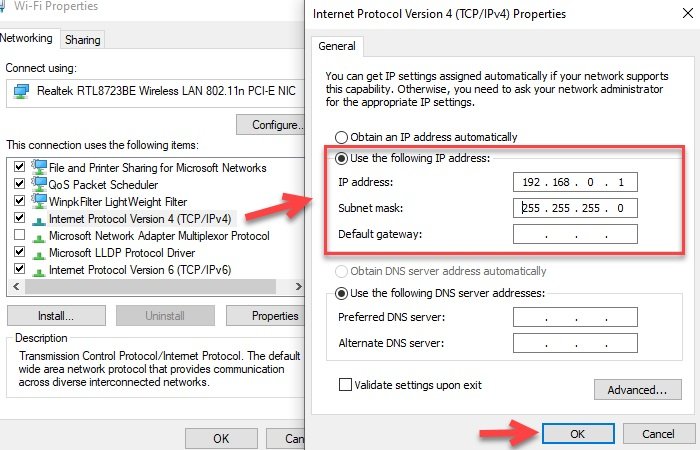
If any of the methods didn’t fix the 169 IP address error for you then try resetting your IP address and Subnet mask.
To do that, launch Run by Win + R, type ncpa.cpl, and hit Enter. This will redirect you to the Network Connection window.
Right-click on your network adapter, select Properties, uncheck Internet Protocol Version 6 (TCP/IPv6), and double-click on Internet Protocol Version 4 (TCP/IPv4).
Now, select Use the following IP address, change your IP address to 192.168.0.1, Subnet mask to 255.255.255.0, and leave Default gateway blank.
Click OK to save changes.
Now, try to reconnect your computer to the network and see if the 169 IP address error persists.
Should help!