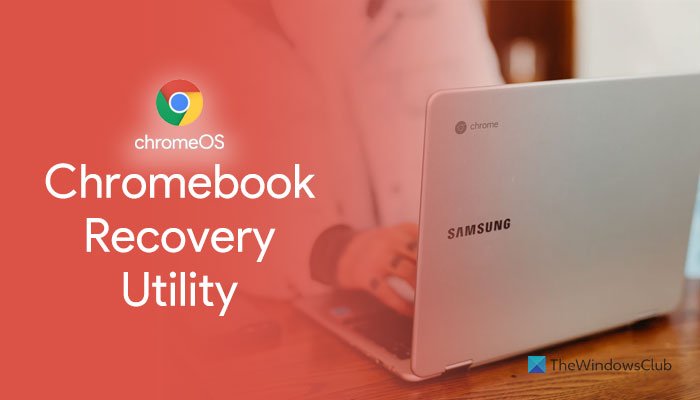What is Chromebook Recovery Utility and How to create recovery media
Chromebook Recovery Utility is a Google Chrome extension that allows users to create a Chromebook recovery media or USB drive. You can use the recovery media to get back when your device’s software is causing issues or corrupted. Here is how you can use Chromebook Recovery Utility to create recovery media.

What is Chromebook Recovery Utility
Chromebook Recovery Utility is an extension that lets you create recovery media for specific devices. You can rectify damaged software or OS when there is some problem with your Chromebook. It gets installed as a Google Chrome extension, and you can choose among various Chromebooks available in the market.
How to use Chromebook Recovery Utility to create recovery media
To use Chromebook Recovery Utility to create recovery media, follow these steps:
- Download Chromebook Recovery Utility from Chrome Web Store.
- Plug in a USB drive with more than 8GB of storage.
- Click on the Chromebook Recovery Utility icon in the toolbar.
- Click the Get started button.
- Enter the model number of your Chromebook.
- Alternatively, click the Select a model from a list option to choose it manually.
- Click the Continue button.
- Select the USB drive from the drop-down list.
- Click the Continue button.
- Click on the Create now button.
To learn more about these steps, keep reading.
Before getting started, you must know that an 8GB or more USB drive is required to create a recovery media for your Chromebook. Also, all the data on your pen drive will be removed to create it without any error.
Download the Chromebook Recovery Utility from the Chrome Web Store on the Google Chrome browser to get started. Then, plug in your USB drive, which has 8GB or more storage capacity.
Next, you can click on the Chromebook Recovery Utility icon in the toolbar. On the window, click on the Get started button.
Then, you need to enter the model number of your Chromebook. You can find it on your Chromebook. However, you can select it manually by clicking the Select a model from a list option.
Now you can choose the manufacturer and the exact model of your Chromebook. Once done, click the Continue button and select the USB drive that you inserted earlier.
After clicking the Continue button, you need to click on the Create now button to start the process.
For your information, it may take several minutes. Do not close the window or your device.
To use this recovery media, you need to turn off your device, press the Power + Esc + Refresh button, and select the USB drive. Then, you need to follow the screen instructions to get the job done.
How do I get to recovery utility on Chromebook?
To get the Recovery Utility on Chromebook, you need to open the Google Chrome browser and install the Chromebook Recovery Utility from the Chrome Web Store. You don’t need to download it from any other source as it is already available on the official repository.
Why is Chromebook Recovery Utility not working?
There could be any reason why Chromebook Recovery Utility is not working on your Chromebook. However, the most common reason is choosing the wrong model when creating the recovery media. If you have an Asus Chromebook and selected Google’s one, the recovery media won’t work in the recovery mode.
How do I force my Chromebook into recovery mode?
To force your Chromebook into recovery mode, you need to shut down your device first. Once done, press the Power + Esc + Refresh button together. It will boot into recovery mode automatically. From here, it is possible to use the recovery media that you created earlier.
That’s all! If you like, you can download Chromebook Recovery Utility from chrome.google.com.
Read: How to install Microsoft Edge browser on Chromebook.