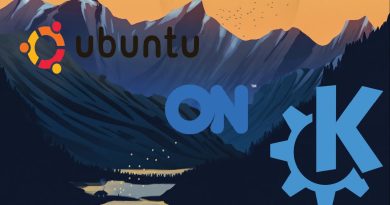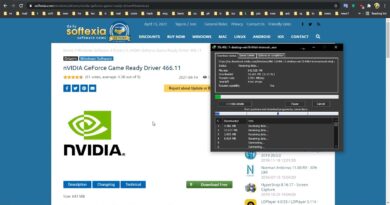What is FOUND.000 folder? How to recover .CHK files from it?
In File Explorer on some volumes, you may see a new folder called FOUND.000 with a file in it using the .CHK extension. In this post, we will explain what this folder is and the file it contains and also make suggestions on how to recover files from the folder in Windows 10.
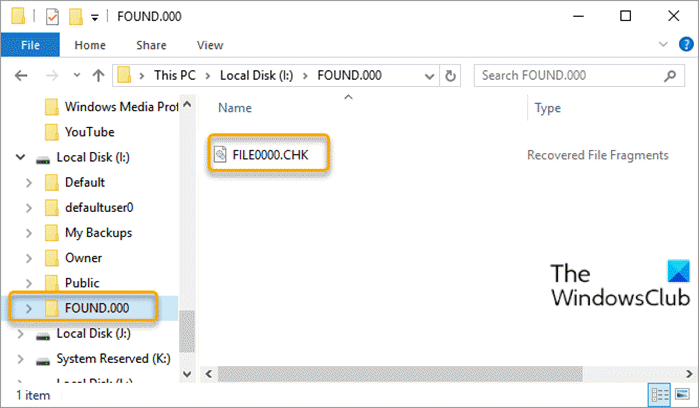
Problems that might cause the issue could be;
- Disk Errors: usually because of a sudden shutdown while the relevant files were opened.
- Unplugging the USB Flash or the SD card without using the safely remove device.
- Abrupt power outage.
- Sudden Windows 10 OS crash while editing a document.
- Malware or virus attack.
What is FOUND.000 folder? How to recover .CHK files
Usually, while scanning your disk for errors, Windows built-in CHKDSK tool will convert your data into .chk files which it thinks have corruptions, and then gather those files into a Found.000 folder instead of deleting them. In the above image, you can see the FILE0000.CHK file.
The folder is hidden by default – you need to show hidden files/folders to be able to view the FOUND.000 folder in File Explorer. And if you try to open the CHK files, you will find they are completely inaccessible. Although sometimes a CHK file cannot be recovered successfully because it has been too badly damaged, many of them can be used again, but you need to find out what type of file each one is and the correct extension needs to be applied.
You can recover files from FOUND.000 folder in Windows 10 by using third-party tools. These file recovery software are able to recover CHK files by checking the headers of the files and identifying what the type of file is and what its original extension should be.
Below are tools you can try:
1] UnCHK is a free CHK file recovery tool that is able to help you restore CHK files for around 25 different file formats to their original extension. You can read more about this and FileCHK here.
2] FileCHK is about as simple a tool as it gets, and has no options or interface at all. It simply scans your CHK files and renames them with the correct file extension if a recognized file type is detected.
3] ReclaiMeFileRecovery recovers data from hard drives (internal, external, and laptop), memory cards used in cameras, mobile phones, PDAs, MP3 players, USB drives (also called “thumb drives” or “pen drives”), RAID arrays, and multi-disk NAS devices.
4] TrIDNet has a better chance of identifying obscure types of files on your computer that might not get picked up by one of the CHK file recovery tools.
5] FiletypeID works along the same lines as TrIDNet and uses the same TrID library and definitions to identify files by their type and not the extension, such as CHK files.
6] CHK-back is an easy-to-use utility that has support for some 40 file formats, including the most common image, video, audio, executable, document, and Office files, as well as Windows Address Book, Outlook Store, and Outlook Express mail store files.
7] Frhed is a hex editor that can allow you to read text inside the file, which might help you learn exactly what the CHK file contains. You may not be able to read any data in the hex editor, but it doesn’t mean the file is worthless. However, if all you see are a bunch of 00’s, that means the file is completely empty.
8] Windows File Recovery Tool may or may not recover .CHK files in FOUND.000 folder but it’s a nice little addition here that you can try as well.
That’s it! Hope you find this post informative enough.
Read next: What is the Panther folder in Windows 10?