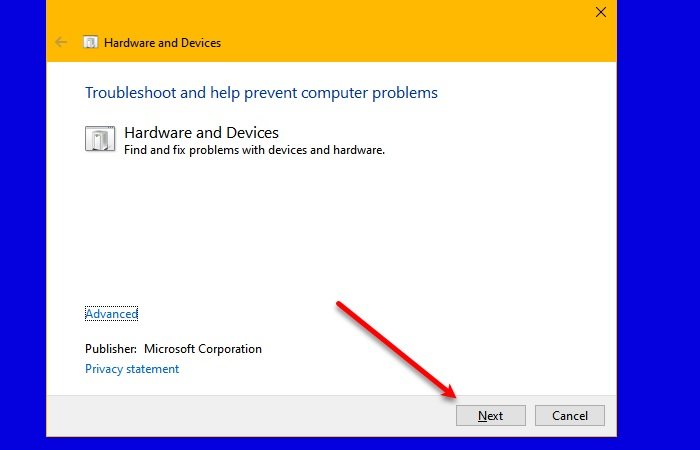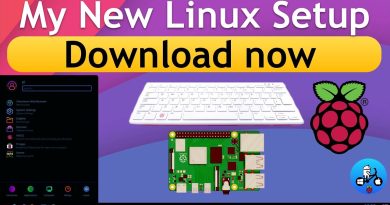What is Microsoft Device Association Root Enumerator?
You may have investigated the Device Manager of your Windows 10 computer and wondered what is Microsoft Device Association Root Enumerator. In this article, we are going to explain Microsoft Device Association Rool Enumerator.
Microsoft Device Association Root Enumerator

Microsoft Device Association Root Enumerator is is an enumerator that assigns a value to the rooted piece of software when a new driver tries to install its software on your computer.
If you remove the Microsoft Device Association Root Enumerator from your computer, some part of the device’s driver you are using will not be installed on your computer. However, for the most part, your computer will work just fine.
The only serious problem one can face if they end up removing this driver is that some old ports and MIDI devices won’t work. This enumerator is used to run old devices such as serial ports, TWAIN devices, and Musical Instrument Digital Interface (MIDI) devices. So, if you are using one of these devices, disabling MIDI is not a good option for you.
Read: How to Remove old, unused, hidden device drivers.
Manage Microsoft Device Association Root Enumerator Driver
At the end of the day, Microsoft Device Association Root Enumerator is a driver, and you can manage it just like a normal driver.
- So, launch Device Manager by Win + X > Device Manager or from the Start Menu.
- Expand Software devices to see Microsoft Device Association Root Enumerator.
- Now, right-click on the driver to Update, Uninstall or Disable.
Fix Microsoft Device Association Root Enumerator Error
Many Windows users are experiencing an error where they are seeing a question mark after Microsoft Device Association Root Enumerator driver in the Device Manager. These are the things you need to do to fix the issue.
- Troubleshoot Hardware and Devices
- Reinstall Microsoft Device Association Root Enumerator
Let us talk about them in detail.
1] Troubleshoot Hardware and Devices
Even though you may not be able to find Hardware and Devices Troubleshooter in the Control Panel, there is a way to still use the troubleshooter. For that, launch Command Prompt and type the following command.
msdt.exe -id DeviceDiagnostic
Now, follow the on-screen instructions to use the troubleshooter.
Read: Why are some Windows 10 Device Drivers still dated back to 2006?
2] Reinstall Microsoft Device Association Root Enumerator
If the troubleshooter is unable to fix the issue, we need to reinstall the driver. So, uninstall Microsoft Device Association Root Enumerator from the Device Manager.
After uninstalling the driver, restart your computer and Windows will automatically reinstall it.
Now read: How to Remove all Non-present devices.