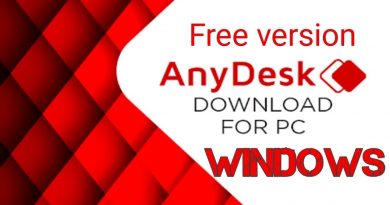What is Program in Startup tab in Task Manager? Is it safe?
If you open Task Manager and go to the Startup tab, it lists the programs that are registered in the Startup group or the Run key to run automatically when you sign in. But you might see an entry called simply Program, with a blank icon and no publisher. In this post, we demystify what is this Program entry in Startup tab in Task Manager on Windows 10 and if it is safe.

What is Program in Startup tab in Task Manager?
Any unknown Program entries in Startup tab in Task Manager are most likely caused if both of the following conditions are true:
- The startup entry refers to an invalid or non-existent file under the Program Files folder.
- The registry value data corresponding to that startup entry is not enclosed within double-quotes.
To identify the Program entries in the Startup tab and get rid of the entries, proceed as follows:
- Open Task Manager.
- Select the Startup tab.
- Right-click on the column header.
- From the context menu, enable these two options: Startup type and Command line.
Once you have enabled the two columns, the origin of the Program entries will be displayed in both columns with the full path and command line of that startup entry.
Now, if the program (.exe) file is NOT present in the specified folder, you can safely remove the invalid/orphaned Startup entry in Task Manager.
The Startup entry could be located in any one of the following registry locations.
HKEY_CURRENT_USERSOFTWAREMicrosoftWindowsCurrentVersionRun
HKEY_LOCAL_MACHINESOFTWAREMicrosoftWindowsCurrentVersionRun
HKEY_CURRENT_USERSOFTWAREWOW6432NodeMicrosoftWindowsCurrentVersionRun
HKEY_LOCAL_MACHINESOFTWAREWOW6432NodeMicrosoftWindowsCurrentVersionRun
The Disabled startup entries in Task Manager are stored in this part of the registry:
HKEY_CURRENT_USERSOFTWAREMicrosoftWindowsCurrentVersionExplorerStartupApprovedRun
HKEY_LOCAL_MACHINESOFTWAREMicrosoftWindowsCurrentVersionExplorerStartupApprovedRun
To continue, if however, the program (.exe) file is present in the specified folder (less likely), do the following:
Since this is a registry operation, it is recommended that you back up the registry or create a system restore point as necessary precautionary measures. Once done, you can proceed as follows:
- Press Windows key + R to invoke the Run dialog.
- In the Run dialog box, type regedit and hit Enter to open Registry Editor.
- Navigate or jump to each of the Run registry keys mentioned above.
- At each of the locations, on the right pane, locate the corresponding startup entry.
- Double-click the entry to edit its properties.
- In the properties dialog, add quotation marks at both ends of the file path in the Value data field.
- Click OK or hit Enter to save changes.
- Exit Registry Editor.
The Startup item will now be listed with the actual name of the .exe file instead of as Program.
That’s it!
Related post: Bfsvc.exe: Is it Safe or a Virus?