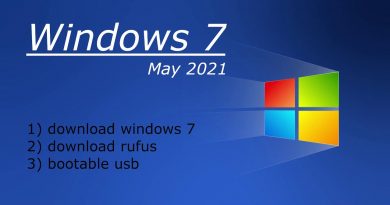What is V-Sync in games? Should I Turn Off or On V-Sync?
If you’re a PC gamer, then chances are you’ve heard of V-Sync before, especially if you’re the type of person who loves to tinker with graphics settings, among other things. In the majority of cases, users will see V-Sync in the GPU customization settings but have little to no idea what it is about.
This is because manufacturers and game developers do not usually add an explanation. So, as it stands, it is clear the addition of V-Sync is done to please advanced computer users with extensive knowledge, while people on the other side are left confused.
What is V-Sync?

With this in mind, we’ve decided to explain what V-Sync is all about and whether or not you should enable it in your many video games.
OK, so V-Sync stands for Vertical Synchronization, and its primary purpose is to help with getting rid of screen tearing in games.
You see, if your graphics card is producing more frames than what your monitor is capable of, then the screen will tear, and in some cases, it looks very bad. For example, your graphics card can push 100 frames, but your computer monitors top out at 60 frames, then this can cause problems.
As for screen tearing, well, it is when some section of the screen appears out of sync. Basically, the GPU is moving faster than the monitor.
The original solution to screen tearing
Today, there are multiple ways to reduce screen tearing or get rid of it entirely, but did you know V-Sync was the original solution? It works by limiting the GPU via software to ensure that it matches the refresh rate of the affected monitor.
Still, the technology is not perfect, which is one of the main reasons why it is viewed as obsolete at the time of writing. You see, if you are the type of player who plays a lot of fast action multiplayer video games, then V-Sync would be a detriment because it causes input lag.
Not only that, but there are times when the monitor will leave an image on the screen for a short time until the next one is ready. So in many situations, V-Sync is just unusable.
Read: How to enable Variable Refresh Rate for games.
Should gamers Turn On or Off V-Sync?
We do not want to say no because, despite the many negatives, the technology does have its benefits. If you have severe screen tearing, then, by all means, go ahead and take advantage of everything V-Sync has to offer.
You will see the settings to turn on or off V-Sync here:
- Open your Graphics Control Panel
- Open Manage 3D settings
- Click on Program Settings tab
- Locate Specify the settings found for this program
- Select the program
- From its drop-down select On, Off or what you want.
Just remember, there are alternatives out there, and quite a few at that. Most of them are much better, but two stand out the most, and we will shed some light on them.
Read: How to optimize Windows 10 for Online Gaming.
The best alternatives to V-Sync
NVIDIA G-Sync: You may or may not have heard of G-Sync. But as the name suggests, it is a similar technology to V-Sync that actually works. Nvidia was first to market with this product, and as such, they decided to put a price on it.
At the time, it was only possible to use this piece of tech with an Nvidia graphics card and an expensive monitor that supports G-Sync.
The most important thing here is that it eliminates the input lag that gamers faced with V-Sync.
AMD FreeSync: The folks at AMD developed FreeSync in response to G-Sync, and by doing this, they delivered well-needed competition. The boldest move by AMD was to release the product as a free service, but similarly to G-Sync, the tool only works with AMD GPUs, and FreeSync supported monitors.
You might want to take a look at our post that compares G-Sync vs FreeSync.