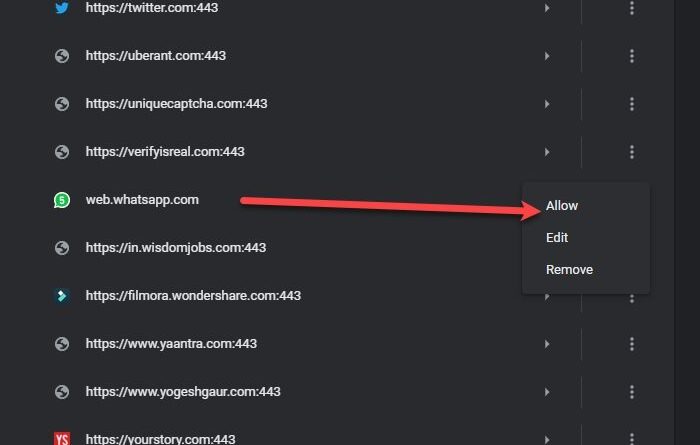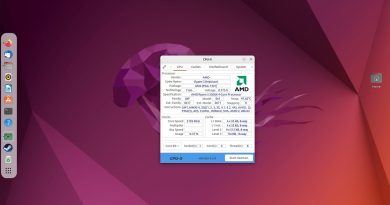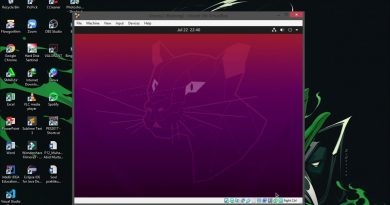WhatsApp not showing notifications on Windows 10
WhatsApp is one of the popular messaging services in the market. They have introduced WhatsApp Desktop and WhatsApp Web. With WhatsApp’s desktop applications you can chat with friends, create new groups, receive notifications, all without even touching your phone. However, many users are complaining that they are not receiving WhatsApp notifications on their Windows PC.
Therefore, in this article, we are going to fix WhatsApp not showing notifications on Windows 10 issue with some simple solutions.
WhatsApp notifications not showing on PC
To fix WhatsApp not showing notifications issue on Windows 10 you can try these solutions:
- Check WhatsApp notification settings
- Allow WhatsApp Web notifications in your browser
- Check Windows 10 notification settings
- Use WhatsApp Web or Whatsapp for Phone
Note: Follow the solutions in the given order for the best result.
Let us talk about them in detail.
1] Check WhatsApp notification settings
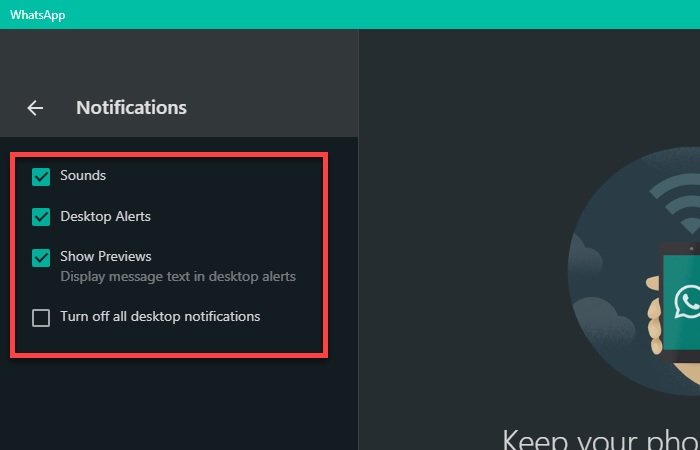
The first thing you need to do to fix WhatsApp not showing notifications issue is to check if WhatsApp’s notification settings are set perfectly.
The method of doing that is the same for both WhatsApp Web and WhatsApp Desktop Application. To do that, open WhatsApp Web or WhatsApp Desktop and click three vertical dots > Settings > Notification. Now, make sure that you have Sounds, Desktop Alert, and Show Preview options are tick and Turn off all desktop notifications is untick.
If these options are fine then you can check further solutions.
2] Allow WhatsApp Web notifications in Browser

When you start using WhatsApp Web on your browser, you will get a notification saying “Get notified of new messages”, click on Turn on desktop notifications. Now, click Allow Notifications to start receiving WhatsApp notifications. However, if you are not able to see this option then we have to dig in a little deeper and find respective notification settings to allow notifications.
For Chrome

To do that, click on the three vertical dots from the top right corner of the Chrome browser and click Settings > Privacy and security > Site Settings > Notifications. Now, check the “Block” section for “web.whatsapp.com”. If you are seeing WhatsApp Web there, click on the three vertical dots and then Allow.
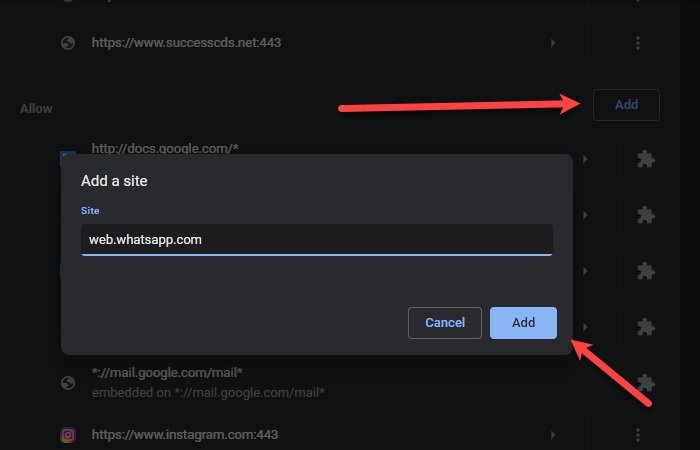
If you aren’t seeing “web.whatsapp.com” in the “Block” section then scroll down a bit and check “Allow”, if it’s there then you are good to go. If not then click on Add from “Allow”, type “web.whatsapp.com” and click Add.
For Microsoft Edge
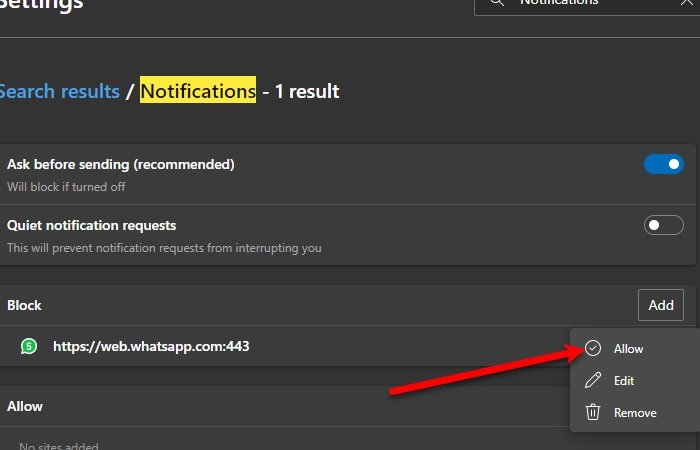
To allow Whatsapp Notifications, click on the three horizontal dots from the right corner of the window > Settings > Search for “Notifications” > Notifications (from All permissions). If you are seeing web.whatsapp.com in the Block section then click on the three horizontal dots and then Allow.
If you are not seeing the web.whatsapp.com option in either Block or Allow, then click on Add, type web.whatsapp.com, and then Add the website in the Allow section.
For Firefox

To allow WhatsApp Notifications in Firefox, click on three horizontal lines from the right corner of the window > Options > search for Notifications > Settings ( in front of Notifications) > allow web.whatsapp.com.
Unfortunately, Firefox doesn’t allow you to add a website to the notification list. So, if you are unable to find Whatsapp there, try using either Edge or Chrome to get WhatsApp notifications on Windows 10.
3] Check Windows 10 notification settings
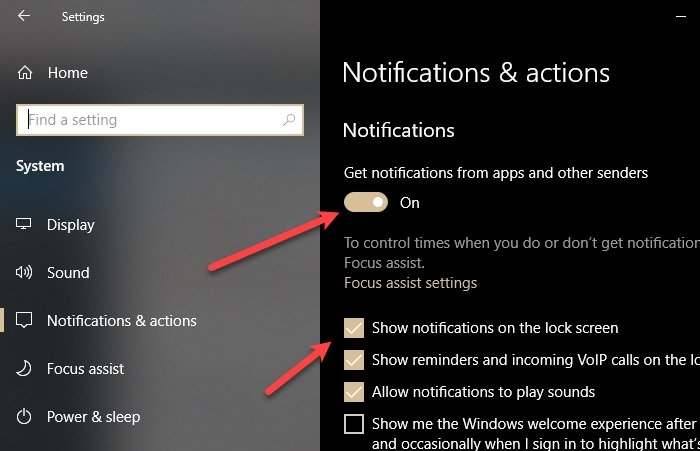
If none of the solutions worked for you then check Windows 10 notification settings. You will not receive any notifications if you have disabled them.
To do that, launch Settings by Win + X > Settings and click System > Notifications and action.
You need to make sure that the “Get notifications from apps and other senders” toggle is ON, “Show notifications on the lock screen” is ticked.
Then scroll down a bit to reach “Get notifications from these senders”, use the toggle to enable notifications for WhatsApp (if you use WhatsApp Desktop) and Chrome, Firefox, or Edge (if you use WhatsApp Web).

Now, click on both of these icons and make sure that the “Play sound when a notification arrives” is enabled and “Hide content when notifications are on lock screen” is disabled.
4] Use WhatsApp Web or Whatsapp for Phone

If you are using WhatsApp Desktop and are facing this problem then you should switch to WhatsApp Web or Whatsapp for Phone instead. The reason is pretty simple – WhatsApp hasn’t optimized their app well to work on PC.
You can even create a web shortcut for your desktop to quickly check your messages.
To do that, go to web.WhatsApp.com on your browser, and drag and drop the favicon of the website onto your desktop.
On Chrome, you may also click on the three vertical dots from the top right corner and click More tools > Create shortcut.
This way a shortcut of WhatsApp Web will be created on your desktop. However, since it is a web-based application, the experience would not be as good but pretty close.
Hope this helps.