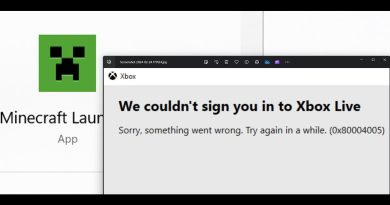Windows 10 Search Bar or Icon Is Missing FIX
Windows 10 Search Bar or Icon Is Missing FIX.
Windows 10 Taskbar offers a Search bar where you can click and type to instantly search anything on Windows 10. You can quickly get the focus by pressing the Windows key and start typing right away; however, if the Taskbar Search bar or icon is missing, then this post shows how to get the Search bar back on Windows 10.
One of the biggest additions to Windows 10 is its virtual assistant Cortana. Although Cortana has a lot to offer to Windows 10 users, certain users report that Cortana search box is missing from Windows 10.
This isn’t a serious problem, and it can easily be fixed by following our solutions.
Cortana Search Box Missing Windows 10
Many users use the Search feature in order to find files or applications on their PC, but some users reported that Cortana search box is missing.
A missing Windows 10 search bar from the taskbar is a common issue that surfaces when users upgrade from Windows 7 or Windows 8 (or 8.1) to Windows 10. It also occurs if the users apply the Creators Update or the Anniversary update to an old Windows 10 build. The issue occurs because the new Cortana feature overrides the classic search box behavior that was used on Windows 7 and Windows 8.
There are built-in ways to get the Cortana equivalent search box feature, but if you want the old feature, you have little choice but to use a third-party application.
Speaking of search problems, users reported the following issues:
Cortana disappeared Windows 10 – Many users reported that Cortana simply disappeared from Windows 10. This is unlikely, and if you’re having this problem, be sure to check if you’re not using small Taskbar icons.
Windows search bar missing – According to users, sometimes Windows search bar can become missing. If that’s the case, check your Search settings and make sure that the search bar isn’t hidden.
Cortana and search settings missing – If you’re having this problem, the issue might be your Cortana settings. To resolve this issue, check if the Cortana is enabled.
Search box Windows 10 not working – This is a relatively common problem that can appear on Windows 10. This issue can be caused by a corrupted user profile, but you can fix the problem by migrating to a new user profile.
Cortana search box not working, showing – If the search box isn’t working or showing at all, the problem might be file corruption. However, you can fix this problem by performing an SFC and DISM scan.
Cortana search box disabled – If the search box is disabled on your PC, the problem might be a third-party application. Simply remove the problematic application and check if that solves the issue.
This tutorial will apply for computers, laptops, desktops,and tablets running the Windows 10 operating system (Home, Professional, Enterprise, Education) from all supported hardware manufactures, like Dell, HP, Acer, Asus, Toshiba,Lenovo, and Samsung).
how to repair windows 7