Windows 7 – Checking For Updates
Since sometime in 2016 Windows 7 updates have taken ages to come through, which means they appear to have stopped working on many computers, unless the computer is switched on 24 hours a day the usual monthly updates will not come through and also SVCHOST.exe in the task manager goes to 50% or more, which causes Windows 7 to slow down.
This guide shows you how to manually download key windows updates and install them to get your Windows updates coming through quickly again.
PLEASE NOTE: THIS MAY ONLY BE A TEMPORARY FIX YOU MAY NEED TO VISIT THE WEBSITE CONTAINED IN THE VIDEO AND DOWNLOAD AND INSTALL KEY UPDATES EACH MONTH.
** THIS MAY NOT FIX ALL UPDATE PROBLEMS **
how to repair windows 7
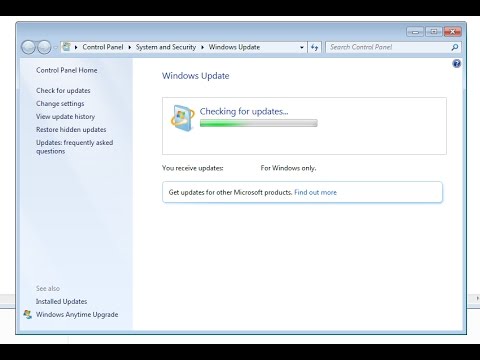
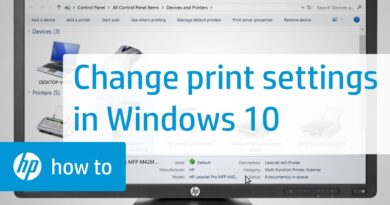


အသစ်ဆုံးပထမ
Need data backup before doing this?
hello friends, is the link to the updates still functional??
1:46
Why we need to stop the Windows update pls answer me ……
Very good sir
Still works windows 8.1 thanks you’re the man
I have 32 what do I do
Keep guiding me😚🤗
What is the use…when u cant show update
Only the first one worked…the other 4 wouldn't install. It says not applicable for your computer
Thanks a "Million" for the very detailed video. Seemed to work for me. A few updates failed to install. I can go back and manually install them. Also, my CPU usage isn't running high.
I'm doing same but windows 7 pop up (the update not applicable to your computer) plz help me sir
stop talking to us like were mentally challenged
Thank you very much for these explicit directions. It fixed the update problem for me and I am very grateful for your help
I followed Chris' detailed and very clear instructions faithfully. It worked perfectly. No command line suggestions. A very easy way of manually installing everything that is needed to solve this problem. No command line instructions. Chis' explains clearly and in detail exactly what to do. I previously tried other suggestions but they didn't work so many, many thanks to Chris.
what do for
32bit
how wd 32 bit
Very good video-very clear and very easy instructions to follow.Well done it fixed the problem for me at the first attempt. Thank you.