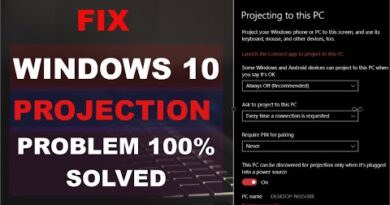Windows 7 – Create a System Repair Disc on a Bootable USB Flash Drive without Burning a CD
This method is the same as my other video except you don’t have to burn a disc.
Steps followed in this video are listed below.
Assume that the flash drive is F and disk 1 in diskpart.
Create 2 folders on the flash drive – boot and sources
cd c:recovery
dir /a:sh
cd YOUR_GUID_DIRECTORY (only subdirectory in c:recovery)
dir /a:sh
xcopy /h boot.sdi F:boot
echo F|xcopy /h Winre.wim F:sourcesboot.wim
cd c:windowsboot
xcopy /h dvdpcatbcd F:boot
xcopy /h dvdpcaten-USbootfix.bin F:boot
xcopy /h pcatbootmgr F:
attrib -r -s -h /s F:*
diskpart
list disk
select disk 1
list partition
select partition 1
active
list partition
exit
Eject the flash drive and boot from it.
Create a USB flash drive which has the same functionality as a system repair disc – startup repair, system restore, image recovery, and command prompt. Some computers may take more time to boot from USB, although newer machines should boot faster. This method should also work with a USB hard drive.
how to repair windows 7