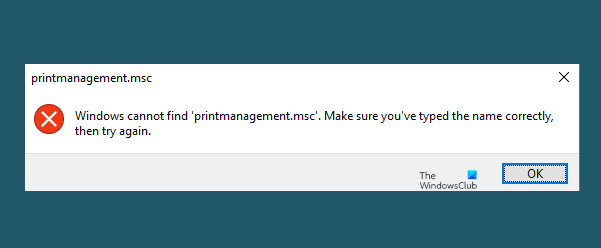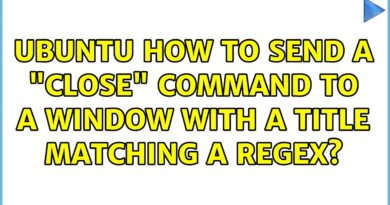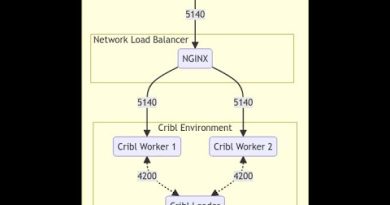Windows cannot find printmanagement.msc in Windows 10
Of recent, PC users are reporting after installing a Windows Update (specifically KB5000802) on their Windows 10 device, when attempting to print to certain printers in some apps receives an instance of the APC_INDEX_MISMATCH Blue Screen. This post provides the fix for this print-related issue.
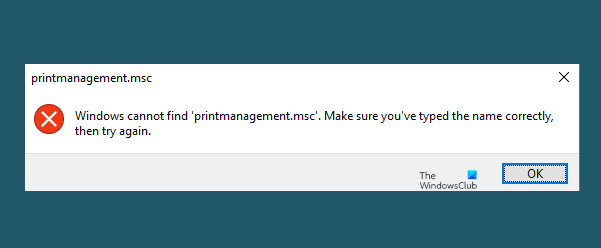
Windows cannot find printmanagement.msc
If you’re faced with this issue, you need to modify the Universal Printing driver attribute to resolve the issue. Here’s how:
If you can log in normally, good; else you will have to boot into Safe Mode, enter Advanced Startup options screen, or use the Installation Media to boot to be able to carry out these instructions.
Modify Universal Printing driver attribute
According to Microsoft in documentation, the problem affects a subset of Type 3 printer drivers and does not affect Type 4 printer drivers.
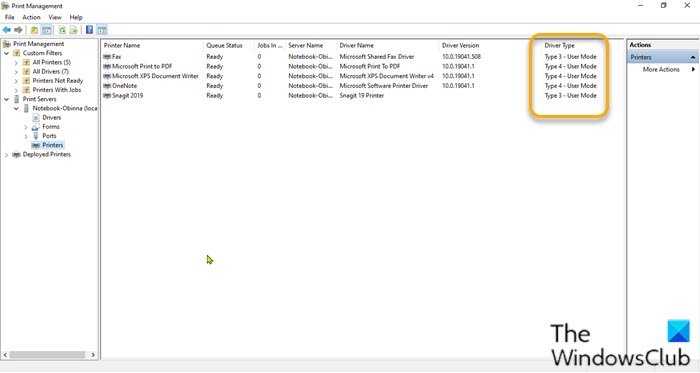
To determine the type of printer driver installed on your Windows 10 device, do the following:
- Press Windows key + R to invoke the Run dialog.
- In the Run dialog box, type printmanagement.msc and hit Enter to open Print Management console.
If Print Management fails to open and you receive the following error message-
Windows cannot find ‘printmanagement.msc’
Then you will need to add the Print Management Console feature via the Optional Features applet in Settings app.
- Expand Print Server.
- Expand your computer name.
- Select Printers.
- In the middle pane, extreme right, you can now see the driver type for each of the installed printer drivers.
Now you’ll need to modify the Universal Printing driver attribute.
To do so, follow the simple instructions in this video by Microsoft. The procedure requires you to do the following:
- Press Windows key + R to invoke the Run dialog.
- In the Run dialog box, type cmd and then press CTRL + SHIFT + ENTER to open Command Prompt in admin/elevated mode.
- In the command prompt window, type the command below and hit Enter to check the attribute of the Universal Printing driver setting.
rundll32 printui.dll,PrintUIEntry /Xg /n “KX driver for Universal printing”
If the command executes, and in the output, the Attribute section shows Local instead of Direct, run the command below.
rundll32 printui.dll,PrintUIEntry /Xs /n "KX driver for Universal printing" attributes +direct
That’s it!
The issue should be resolved now.
Read next: Computer freezes when printing in Windows 10.