Windows Defender Error 0x80240438, Definition updates not installed
Among other Windows Defender errors is error code 0x80240438 that PC users may encounter on their Windows 10 or Windows 11 device. This post is intended to help affected users with the most suitable solutions to readily resolve this issue.
Error Code 0x80240438, The definition updates could not be installed, Please try again.
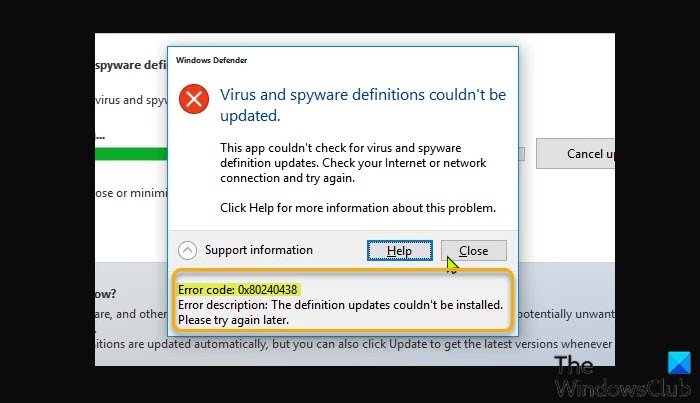
Why is Windows Defender not working?
In most cases, where you notice that Microsoft Defender is not working on your Windows PC, is usually due to the fact that it detects another antimalware software. In this case, to resolve the issue, make sure you uninstall the third-party security solution completely with a third-party software uninstaller or better still use the AV dedicated removal tool.
Fix Windows Defender Error Code 0x80240438
If you’re faced with this Windows Defender error 0x80240438 issue, you can try our recommended solutions below in no particular order and see if that helps to resolve the issue.
- Restart internet device
- Temporarily disable third-party AV/Firewall (if applicable)
- Update Microsoft Defender via Command Prompt or PowerShell
- Manually download and install latest definitions
Let’s take a look at the description of the process involved concerning each of the listed solutions.
1] Restart internet device
As indicated on the error prompt, this Windows Defender error 0x80240438 could be a case of your Windows PC internet connectivity issues. So, make sure you have a stable internet connection and reboot your modem/router and see if the issue is resolved. If not, try the next solution.
2] Temporarily disable third-party AV/Firewall (if applicable)
Firewall and antivirus are important for your system safety, but sometimes these programs can interfere with the Windows 10/11 update, as well as Microsoft Definition update process and consequently trigger this error. In this case, depending on the security software you have installed, you can consult the instruction manual for how to disable the security software.
Generally, PC users can disable the antivirus software – locate its icon in the notification area or system tray on the taskbar (usually in the lower right corner of the desktop). Right-click the icon and choose the option to disable or exit the program.
3] Update Microsoft Defender via Command Prompt or PowerShell
You can try updating Windows Defender via Command Prompt or update via PowerShell and see if the process completes successfully without errors.
4] Manually download and install latest definitions
Another viable solution to issues when Microsoft Defender fails to automatically download updates is to manually download and install the latest definitions on your Windows PC.
Any of these solutions should work for you!
Can Windows Defender be repaired?
Windows Defender may not work correctly if the software wasn’t installed properly or is conflicting with other programs running on your Windows 10/11 computer. To repair the software, you can download and use our freeware FixWin to reset (you will find the setting under the System Tools tab) all Windows Defender settings to default.
Related post: Fix Error 0x80240438 for Windows Updates and Microsoft Store


