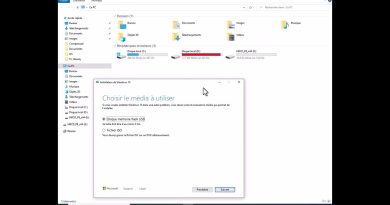Windows Insider Program page is blank in Windows Settings
If you find that the Windows Insider Program page in Windows Settings is blank, then here are a few things you need to take a look at. If you are using the stable version of Windows 10 and want to opt for the Insider program to try out the features before the final release, you must open the Windows Insider Program page and join the Program.
Before you begin, make sure you create a System Restore point first.
Windows Insider Program page is blank
To fix the blank Windows Insider Program page in Windows Settings, follow any one of these suggestions:
- Turn on Optional diagnostic data
- Change AllowTelemetry value in Registry Editor
- Convert inherited permissions into explicit permissions
- Show Windows Insider Program page using Registry Editor
To check the details, keep reading.
1] Turn on Optional diagnostic data
There are two types of diagnostic data that Microsoft collects – Required diagnostic data and Optional diagnostic data. By default, Required diagnostic data is set in the Windows Settings. It sends only necessary device information, settings, etc. However, the Windows Insider Program requires more than that. Therefore, you have to select Optional diagnostic data.

Open the Windows Settings panel by pressing Win+I together. After that, go to Privacy > Diagnostic & feedback. On the right-hand side, you will see a heading called Diagnostic data. If Required diagnostic data is selected, choose Optional diagnostic data.
Then, restart your computer and open the Windows Insider Program page in Windows Settings.
2] Change AllowTelemetry value in Registry Editor
You can also use the Registry to achieve the same effect.
Press Win+R, type regedit and hit the Enter button. After that, click the Yes button in the UAC prompt to open the Registry Editor on your computer. Now, navigate to the following path-
HKEY_LOCAL_MACHINESOFTWAREMicrosoftWindowsCurrentVersionPoliciesDataCollection
Here you will see two DWORD (32-bit) Values on the right-hand side named AllowTelemetry and MaxTelemetryAllowed. Double-click on each of them, replace 1 with 3 and click the OK button, respectively.

Now, restart your computer and open the corresponding page in Windows Settings.
3] Convert inherited permissions into explicit permissions
If the DataCollection key in Registry Editor doesn’t have the proper permission, there is a chance to get such a blank page in Windows Settings. To verify that, you have to go through all these steps as mentioned below.
At first, open the Registry Editor on your computer and navigate to this path-
HKEY_LOCAL_MACHINESOFTWAREMicrosoftWindowsCurrentVersionPoliciesDataCollection
Right-click on the DataCollection key and select the Permissions option.

Click on the Advanced button and make sure SYSTEM is set as the Owner. If so, click the Disable inheritance button.

It shows a confirmation window where you have to click on the Convert inherited permissions into explicit permissions on this object option.
After doing that, you will find a button named Enable inheritance. Click on it.
After completing this process, close the Registry Editor, and restart your computer.
In case you want to take full ownership of any Registry key, follow our detailed guide.
4] Show Windows Insider Program page using Registry Editor
If you made some change in Registry files to hide the Windows Insider Program, you wouldn’t see it in Windows Settings. To verify that, follow these steps.
At first, open the Registry Editor on your computer and navigate to this path-
HKEY_LOCAL_MACHINESOFTWAREMicrosoftWindowsSelfHostUIVisibility
Check if there is a DWORD (32-bit) Value named HideInsiderPage. If it is available, double-click on it and set the Value data as 0.

Click the OK button to save the change.
Read: Use the Local Group Policy Editor to show or hide Windows Settings pages.
That’s all!